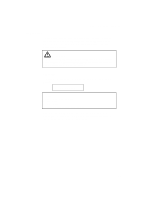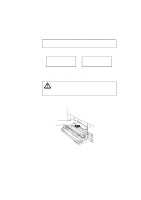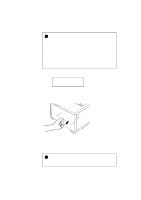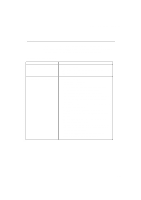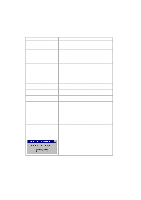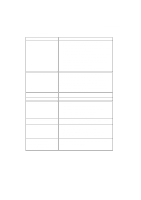Brother International HL-3400CN Users Manual - English - Page 228
FF PAUSE, JAM REAR, Open the Top Cover and release the Fusing Unit Pressure Release Levers.
 |
UPC - 012502526223
View all Brother International HL-3400CN manuals
Add to My Manuals
Save this manual to your list of manuals |
Page 228 highlights
USER'S GUIDE After you have followed the instructions, the printer automatically resumes printing. However, the Data LED may come on and the following message may appear on the display: 07 FF PAUSE After a paper jam has occurred, data usually remains in the printer memory. The message prompts you to execute a form feed and print the remaining data. Press the Set button to continue. s Paper Jam at Paper Exit 13 JAM REAR If paper has passed behind the Rear Access Cover and a paper jam has occurred at the paper exit, follow the steps below: 1. Open the Top Cover and release the Fusing Unit Pressure Release Levers. Fig. 6-1 Paper Jam at Paper Exit 2. Open the Rear Access Cover and remove the jammed paper by pulling it out slowly. 6-10 Fig. 6-2 Remove the jammed paper