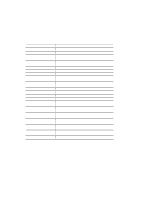Brother International HL-3400CN Users Manual - English - Page 72
Control Panel, Display And Leds, Display
 |
UPC - 012502526223
View all Brother International HL-3400CN manuals
Add to My Manuals
Save this manual to your list of manuals |
Page 72 highlights
CHAPTER 4 CONTROL PANEL CHAPTER 4 CONTROL PANEL DISPLAY AND LEDS This printer has one liquid crystal display (LCD) and four LEDs on the control panel. The display can show various messages with up to 16 characters in two rows. The LEDs light to indicate the current printer status. Copy Pages Orientation Feeder EmulationMode Toner K C M Y Ready On Line Data Sel Form Feed Alarm Mode Font Feeder Emulation Economy Test Continue Set Shift Copy Reset Fig. 4-1 Display and LEDs Display The display usually shows the current printer status and emulation mode setting and toner status. When you operate the control panel, you can change settings interactively on the display. When you take the printer off-line, the display changes to show the currently emulation and informs you that you can change settings in the current emulation. If any problems occur, the display shows the corresponding operator call, error, or service call message to prompt you to take an action. For more information on these messages, see "TROUBLESHOOTING" in Chapter 6. 4-1