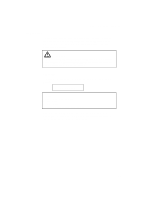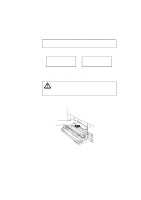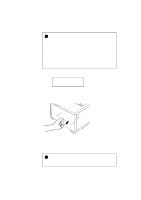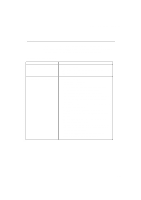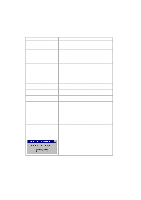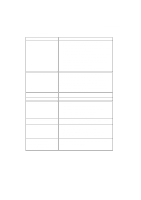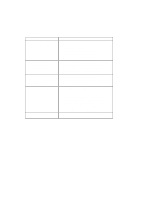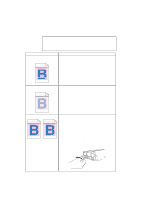Brother International HL-3400CN Users Manual - English - Page 230
JAM TRAYS, Paper Jam in the Media Cassette
 |
UPC - 012502526223
View all Brother International HL-3400CN manuals
Add to My Manuals
Save this manual to your list of manuals |
Page 230 highlights
USER'S GUIDE ! Caution • Do not touch the printed surface of the jammed paper. Toner may stain your hands or clothes. • After removing the jammed paper, if the next printed paper is stained with toner, print several test pages before restarting your print job. • Remove the jammed paper carefully to prevent smearing the toner. • Take care not to stain your hands and clothes. Wash toner stains immediately with cold water. • Never touch the transfer roller. • If the edge of print paper is creased, paper jams can occur. To avoid this, please turn the paper over in the media cassette. s Paper Jam in the Media Cassette 13 JAM TRAYS If a paper jam occurs inside the Media Cassette, follow these steps: 1. Pull out the Media Cassette. 2. Remove the jammed paper. Fig. 6-4 Paper Jam in Media Cassette 3. Re-install the Media Cassette. 4. Open the Rear Access Cover and check that there is no more jammed paper inside. ! Caution Do not remove the upper Media Cassette while printing from the optional lower Media Cassette. This will cause a paper jam. 6-12