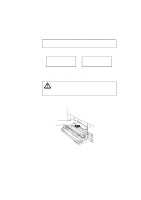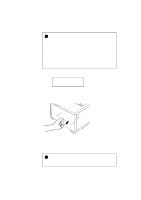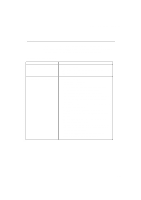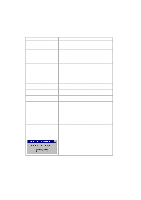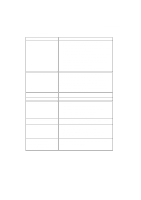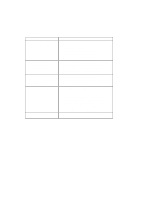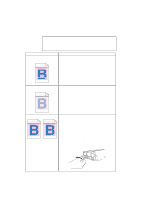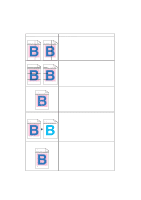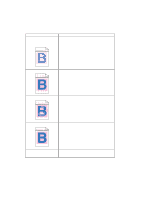Brother International HL-3400CN Users Manual - English - Page 233
Paper Handling, Paper Handling' in PAPER JAMS, Loading Paper in the Media
 |
UPC - 012502526223
View all Brother International HL-3400CN manuals
Add to My Manuals
Save this manual to your list of manuals |
Page 233 highlights
CHAPTER 6 TROUBLESHOOTING Paper Handling Question The printer does not load paper. How can I load envelopes? What paper can I use? How can I clear paper jams? The printer loads more than one sheet at a time. The printer doesn't eject paper. Paper loads skewed. Sometimes mis-picking of paper from the paper tray or mis-feeding of paper from the paper exit occurs. Recommendation • Check to see if the Alarm LED is on. If so, the Media Cassette may be out of paper or not properly installed. If it is empty, load a new stack of paper into the Media Cassette. • If there is paper in the Media Cassette, make sure that it is straight. If the paper is curled, you should straighten it before printing. Sometimes it is helpful to remove the paper, turn the stack over and replace it in the paper tray. • Reduce the stack of paper in the Media Cassette, then try again. You can load envelopes from the Media Cassette. Make sure you adjust the paper guide. Your application software also must be set up correctly to print on the envelope size you are using. This is usually done in the page setup or document setup menu of your software. Refer to your applications manual for further information. See 'Paper Handling' in Chapter 3 for detailed paper specifications. See the "PAPER JAMS" section in this chapter. Check to see if: • The paper loaded is all the same type. • Paper that meets the specifications is loaded. • Papers were fanned before loading. • The stack of paper is not too high. • The side guide is not set too tight. Set the printer Off-line, then push the Form Feed button. Then push the On Line button. Check the following; • The side guide is adjusted correctly. • The amount of paper you have loaded is correct. Refer to the 'Loading Paper in the Media Cassette' section in Chapter 2. Clean the Paper Guide, the Registration Roller and the Exit Roller referring to 'Periodical Printer Cleaning' in Chapter 5. 6-15