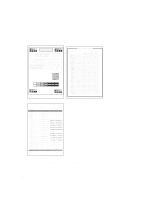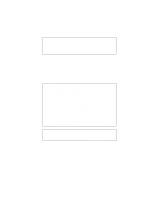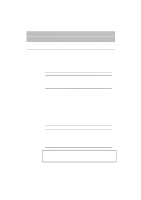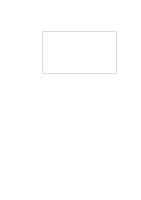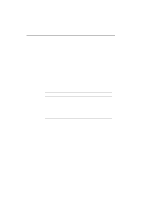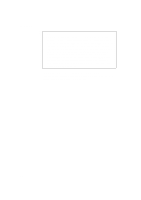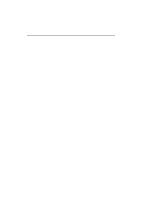Brother International HL-3400CN Users Manual - English - Page 57
Automatic Interface Selection, Robust Xon
 |
UPC - 012502526223
View all Brother International HL-3400CN manuals
Add to My Manuals
Save this manual to your list of manuals |
Page 57 highlights
CHAPTER 3 BEFORE WORKING WITH THE PRINTER AUTOMATIC INTERFACE SELECTION This printer has an automatic interface selection function. When the printer receives data from the computer, it automatically selects the bidirectional parallel, RS-232C serial interface, BR-Net or MIO interface as appropriate. When you use the parallel interface, you can turn the high-speed and bidirectional parallel communications on or off with the Mode button. For more information, see "MODE Button" in Chapter 4. Since the automatic interface selection mode has been factory set to ON, simply connect the interface cable to the printer. (Note: Always turn off both your computer and printer when connecting or disconnecting the cable). When using the serial interface, you must have the same communication settings on both the printer and computer. Since the automatic interface selection mode has been factory set for standard computer serial link, you may be able to simply connect the interface cable to the printer if your computer already has the settings detailed below: Communications Parameters Baud rate (data transfer speed) Code type (data length) Parity (data error check) Stop bit (data separator) Xon/Xoff (handshake protocol) DTR (ER) Robust Xon Factory Settings 9600 8 bits None 1 stop bit ON ON OFF If a commercial interface card has been installed in the MIO card slot, it can be selected automatically. When necessary, select the interface or the serial communications parameters manually with the Mode button (INTERFACE MODE) on the printer. For more information, see "MODE Button" in Chapter 4. For the settings on your the computer, please refer to your user's manual for your computer or application software. 3-3