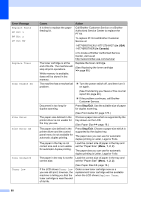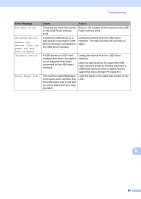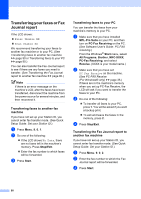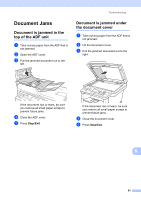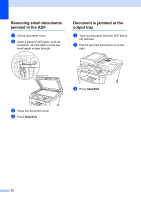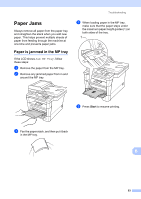Brother International MFC-8710DW Basic User's Guide - English - Page 105
Paper Jams, Paper is jammed in the MP tray
 |
View all Brother International MFC-8710DW manuals
Add to My Manuals
Save this manual to your list of manuals |
Page 105 highlights
Paper Jams B Always remove all paper from the paper tray and straighten the stack when you add new paper. This helps prevent multiple sheets of paper from feeding through the machine at one time and prevents paper jams. Paper is jammed in the MP tray B If the LCD shows Jam MP Tray, follow these steps: a Remove the paper from the MP tray. b Remove any jammed paper from in and around the MP tray. Troubleshooting d When loading paper in the MP tray, make sure that the paper stays under the maximum paper height guides (1) on both sides of the tray. 1 e Press Start to resume printing. c Fan the paper stack, and then put it back in the MP tray. B 93
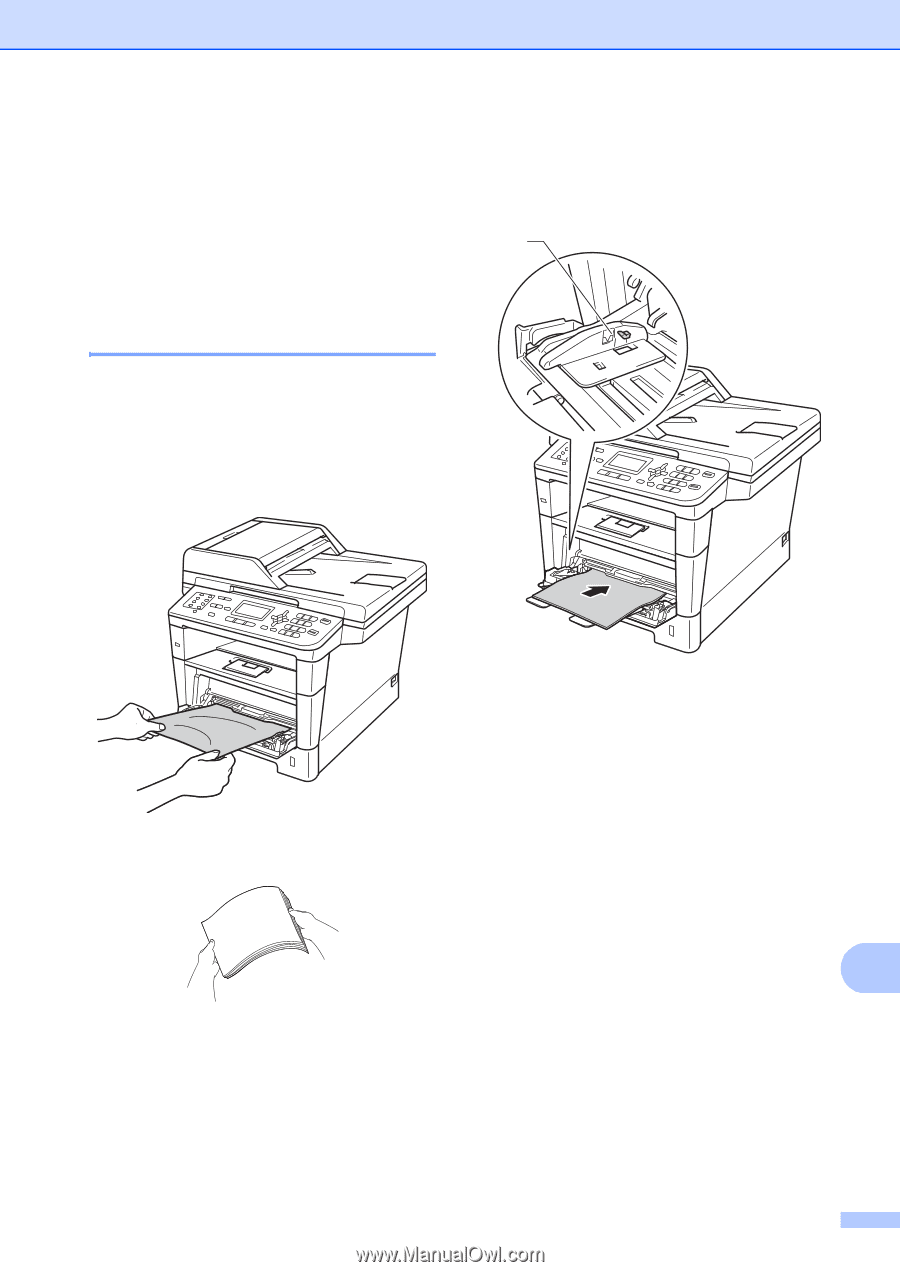
Troubleshooting
93
B
Paper Jams
B
Always remove all paper from the paper tray
and straighten the stack when you add new
paper. This helps prevent multiple sheets of
paper from feeding through the machine at
one time and prevents paper jams.
Paper is jammed in the MP tray
B
If the LCD shows
Jam MP Tray
, follow
these steps:
a
Remove the paper from the MP tray.
b
Remove any jammed paper from in and
around the MP tray.
c
Fan the paper stack, and then put it back
in the MP tray.
d
When loading paper in the MP tray,
make sure that the paper stays under
the maximum paper height guides (1) on
both sides of the tray.
e
Press
Start
to resume printing.
1