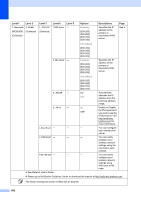Brother International MFC-8710DW Basic User's Guide - English - Page 173
Network, WLAN Status, Status, Signal, Comm. Mode, MAC Address, Set to Default, WLAN Enable
 |
View all Brother International MFC-8710DW manuals
Add to My Manuals
Save this manual to your list of manuals |
Page 173 highlights
Menu and features Level 1 Level 2 7.Network 2.WLAN (MFC-8910DW) (Continued) (Continued) Level 3 Level 4 5.WLAN Status 1.Status Level 5 - Options Active(11n) Active(11b) Active(11g) Descriptions You can see the current wireless network status. Page See . Wired LAN Active WLAN OFF AOSS Active 2.Signal - Connection Fail Strong Medium Weak You can see the current wireless network signal strength. 3.SSID - 4.Comm. Mode - 6.MAC Address - - 7.Set to Default - - 8.WLAN Enable - - 3.Wi-Fi Direct 1.Push Button - - 2.PIN Code - - 3.Manual - - See Network User's Guide. None - You can see the current SSID. Ad-hoc Infrastructure You can see the current Communication Mode. - Shows the MAC address of the machine. 1.Reset 2.Exit Restore the wireless network settings to factory default. On Off* Enable or disable the wireless LAN manually. - You can easily See . configure your Wi-Fi Direct™ network settings using the one- button push method. - You can easily configure your Wi-Fi Direct™ network settings using WPS with a PIN code. - You can manually configure your C Wi-Fi Direct™ network settings. Please go to the Brother Solutions Center to download the manual at http://solutions.brother.com/. The factory settings are shown in Bold with an asterisk. 161