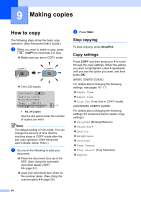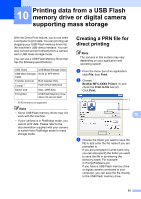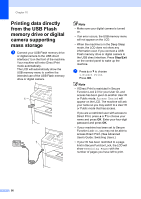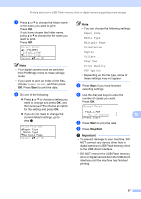Brother International MFC-8710DW Basic User's Guide - English - Page 64
S.Fine, Photo, 100dpi, 200dpi, 300dpi, 600dpi, Email Color PDF, Email Gray PDF, 200x100dpi, Email B&
 |
View all Brother International MFC-8710DW manuals
Add to My Manuals
Save this manual to your list of manuals |
Page 64 highlights
Chapter 8 Option selected in step b Fax/Tel IFAX Email Color PDF Email Color JPG Email Color XPS Email Gray PDF Email Gray JPG Email Gray XPS Email B&W PDF Email B&W TIFF Go to step f g h i j Note • When you do a broadcast and you have saved a scan profile along with the number or E-mail address, the scan profile of the One Touch, Speed Dial or Group number you chose first will be applied to the broadcast. • For details about the file format uu Software User's Guide: Using the Scan key. • You can also store the number by pressing Menu, 2, 3, 2. f Press a or b to choose the resolution from Std, Fine, S.Fine or Photo. Press OK. g Press a or b to choose the resolution from Std, Fine or Photo. Press OK. h Press a or b to choose the resolution from 100dpi, 200dpi, 300dpi, 600dpi or Auto. Press OK. When you chose Email Color PDF, go to step k. i Press a or b to choose the resolution from 100dpi, 200dpi, 300dpi or Auto. Press OK. When you chose Email Gray PDF, go to step k. j Press a or b to choose the resolution from 300dpi, 200dpi or 200x100dpi. Press OK. When you chose Email B&W PDF, go to step k. k Press a or b to choose the PDF type from PDF, PDF/A, SPDF (Secure PDF) or SiPDF (Signed PDF) that will be used to send to your PC. Press OK. Note If you choose SPDF (Secure PDF), the machine will ask you to enter a four-digit password using the numbers 0-9 before it starts scanning. 52