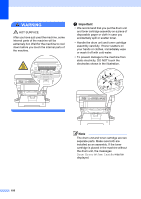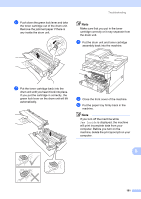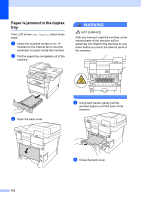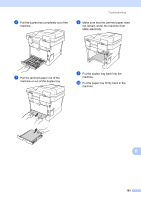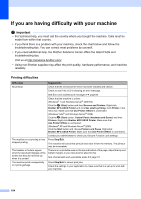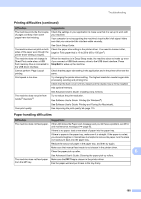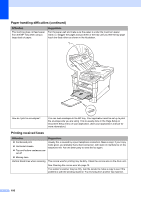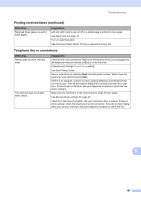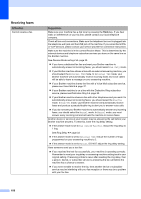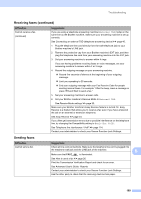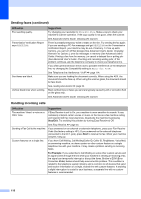Brother International MFC-8710DW Basic User's Guide - English - Page 117
Paper handling difficulties, Printing difficulties continued, Stop/Exit, Difficulties, Suggestions - extra tray
 |
View all Brother International MFC-8710DW manuals
Add to My Manuals
Save this manual to your list of manuals |
Page 117 highlights
Troubleshooting Printing difficulties (continued) Difficulties The machine prints the first couple of pages correctly, then some pages have text missing. The machine does not print on both sides of the paper even though the printer driver setting is Duplex. The machine does not change to Direct Print mode when a USB flash memory drive is connected to the USB direct interface. Cannot perform 'Page Layout' printing. Print speed is too slow. The machine does not print from Adobe® Illustrator®. Poor print quality Suggestions Check the settings in your application to make sure that it is set up to work with your machine. Your computer is not recognizing the machine's input buffer's full signal. Make sure that you connected the interface cable correctly. See Quick Setup Guide. Check the paper size setting in the printer driver. You need to choose Letter, Legal or Folio paper that is 16 to 28 lb (60 to 105 g/m2). When the machine is in Deep Sleep mode, the machine does not wake up even if you connect a USB flash memory drive to the USB direct interface. Press Stop/Exit to wake up the machine. Check that the paper size setting in the application and in the printer driver are the same. Try changing the printer driver setting. The highest resolution needs longer data processing, sending and printing time. Check that the back cover is firmly closed and the duplex tray is firmly installed. Add optional memory. See Advanced User's Guide: Installing extra memory. Try to reduce the print resolution. See Software User's Guide: Printing (for Windows®). See Software User's Guide: Printing and Faxing (for Macintosh). See Improving the print quality uu page 115. Paper handling difficulties Difficulties Suggestions The machine does not feed paper. If the LCD shows the Paper Jam message and you still have a problem, see Error and maintenance messages uu page 83. If there is no paper, load a new stack of paper into the paper tray. If there is paper in the paper tray, make sure it is straight. If the paper is curled, you should straighten it. Sometimes it is helpful to remove the paper, turn the stack over and put it back into the paper tray. Reduce the amount of paper in the paper tray, and then try again. Make sure that manual feed mode is not chosen in the printer driver. Clean the paper pick-up roller. B See Advanced User's Guide: Cleaning the paper pick-up rollers. The machine does not feed paper from the MP tray. Make sure that MP Tray is chosen in the printer driver. Fan the paper well and put it back in the tray firmly. 105