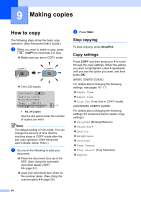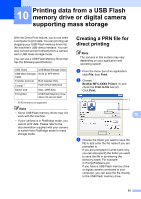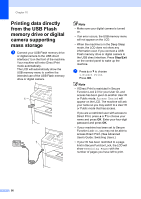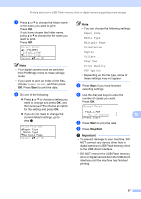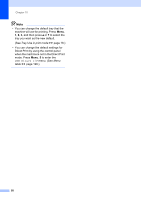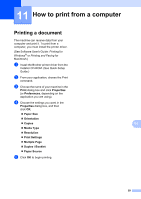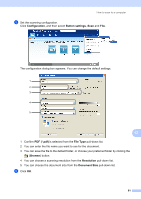Brother International MFC-8710DW Basic User's Guide - English - Page 68
Printing data directly from the USB Flash memory drive or digital camera supporting mass storage - sleep mode
 |
View all Brother International MFC-8710DW manuals
Add to My Manuals
Save this manual to your list of manuals |
Page 68 highlights
Chapter 10 Printing data directly from the USB Flash memory drive or digital camera supporting mass storage 10 a Connect your USB Flash memory drive or digital camera to the USB direct interface (1) on the front of the machine. Your machine will enter Direct Print mode automatically. The LCD will automatically show the USB memory menu to confirm the intended use of the USB Flash memory drive or digital camera. 1 1 Note • Make sure your digital camera is turned on. • If an error occurs, the USB memory menu will not appear on the LCD. • When the machine is in the Deep Sleep mode, the LCD does not show any information even if you connect a USB Flash memory drive or digital camera to the USB direct interface. Press Stop/Exit on the control panel to wake up the machine. b Press a or b to choose 1.Direct Print. Press OK. Note • If Direct Print is restricted in Secure Function Lock 2.0 for your User ID, and access has been given to another User ID or Public mode, Access Denied will appear on the LCD. The machine will ask your name so you may switch to a User ID or Public mode that has access. If you are a restricted user with access to Direct Print, press a or b to choose your name and press OK. Enter your four-digit password and press OK. • If your machine has been set to Secure Function Lock On, you may not be able to access Direct Print. (See Advanced User's Guide: Switching Users.) • If your ID has been restricted to a page limit in Secure Function Lock, the LCD will show Remaining Pages with the number of pages you have left to print. 56