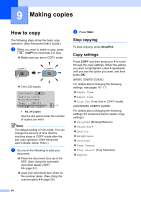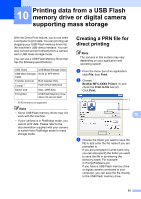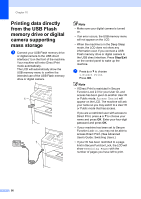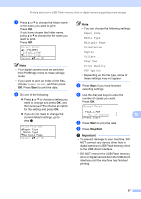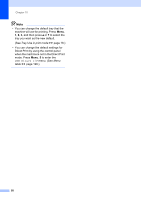Brother International MFC-8710DW Basic User's Guide - English - Page 65
Changing or Deleting One Touch and Speed Dial numbers, Clear, Stop/Exit
 |
View all Brother International MFC-8710DW manuals
Add to My Manuals
Save this manual to your list of manuals |
Page 65 highlights
Changing or Deleting One Touch and Speed Dial numbers 8 You can change or delete a One Touch or Speed Dial number that has already been stored. The LCD will show the name or number, and if the number has a scheduled job, such as a delayed fax, or a fax forwarding number, it will display a message. a Do one of the following: To change or delete a stored One Touch number, press Menu, 2, 3, 1. 23.Address Book 1.One Touch Dial One Touch: Select One Touch Press the One Touch key number you want to change or delete. To change or delete a stored Speed Dial number, press Menu, 2, 3, 2. 23.Address Book 2.Speed Dial Speed Dial? #_ Enter & OK Key Enter the Speed Dial number you want to change or delete, then press OK. Note If a One Touch or Speed Dial number in the Group you are trying to change has been set to a scheduled job or a fax forwarding number, the LCD will ask you if you want to change the name or number. Dialing and storing numbers b Do one of the following: Press 1 to choose Change to edit the number, name or E-mail address. Go to step c. Press 2 to choose Clear to delete all information in a One Touch or Speed Dial number. When Erase This Data? appears, press 1 to choose Yes to confirm. Go to step d. 23.Address Book #005:MIKE a 1.Change b 2.Clear Select ab or OK c Edit the number, name and Resolution by the following the instruction in the Note. When you are finished editing, press OK. 8 (For more details, see Storing One Touch Dial numbers uu page 48, steps b - d.) Edit the Registration Type, number or E-mail address, name and Resolution by the following the instruction in the Note. When you are finished editing, press OK. (For more details, see Storing One Touch Dial numbers uu page 48, steps b - k.) Note To edit the stored name or number, press d or c to position the cursor under the character you want to change and press Clear. Then enter the correct character. The LCD will display your new setting. d Press Stop/Exit. 53