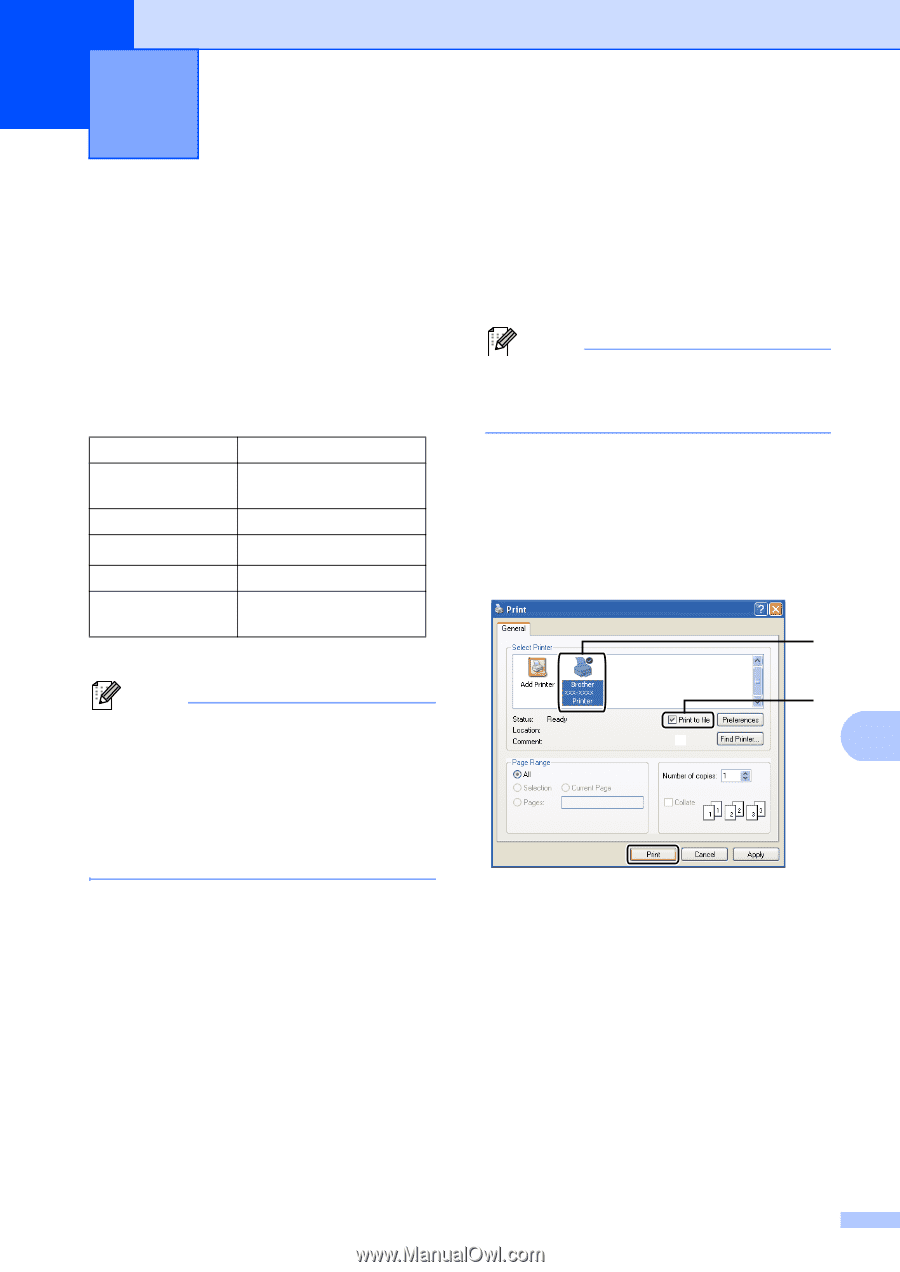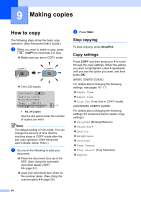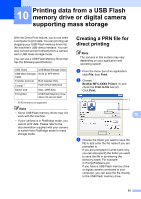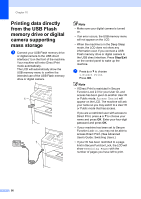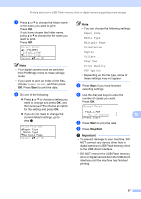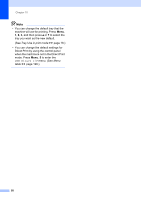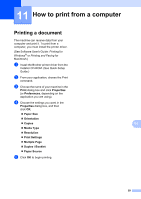Brother International MFC-8710DW Basic User's Guide - English - Page 67
Printing data from a USB Flash memory drive or digital camera supporting mass storage
 |
View all Brother International MFC-8710DW manuals
Add to My Manuals
Save this manual to your list of manuals |
Page 67 highlights
10 Printing data from a USB Flash memory drive or digital camera supporting mass storage 10 With the Direct Print feature, you do not need a computer to print data. You can print by just plugging your USB Flash memory drive into the machine's USB direct interface. You can also connect and print directly from a camera set to USB mass storage mode. You can use a USB Flash Memory Drive that has the following specifications: USB Class USB Mass Storage Class Transfer protocol Format 1 Sector size Encryption USB Mass Storage Class SCSI or SFF-8070i Bulk transfer Only FAT12/FAT16/FAT32 Max. 4096 Byte USB Flash Memory Drive does not secure itself. 1 NTFS format is not supported. Note • Some USB Flash memory drives may not work with the machine. • If your camera is in PictBridge mode, you cannot print data. Please refer to the documentation supplied with your camera to switch from PictBridge mode to mass storage mode. Creating a PRN file for direct printing 10 Note The screens in this section may vary depending on your application and operating system. a From the menu bar of an application, click File, then Print. b Choose Brother MFC-XXXX Printer (1) and check the Print to file box (2). Click Print. 1 2 10 c Choose the folder you want to save the file to and enter the file name if you are prompted to. If you are prompted for a file name only, you can also specify the folder you want to save the file in by entering the directory name. For example: C:\Temp\FileName.prn If you have a USB Flash memory drive or digital camera connected to your computer, you can save the file directly to the USB Flash memory drive. 55