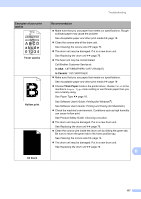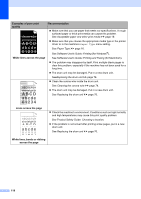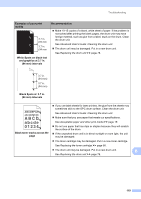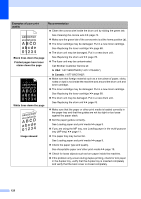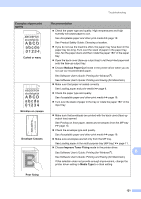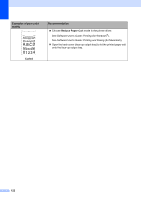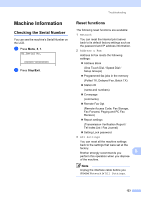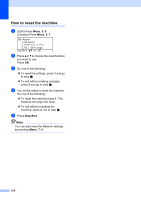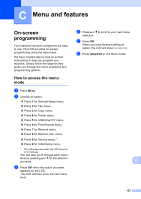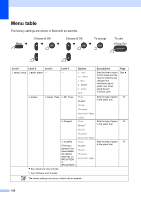Brother International MFC-8710DW Basic User's Guide - English - Page 133
Improve Toner Fixing, Reduce Paper Curl - toner change
 |
View all Brother International MFC-8710DW manuals
Add to My Manuals
Save this manual to your list of manuals |
Page 133 highlights
Troubleshooting Examples of poor print quality Curled or wavy B DEFGH abc efghijk A CD bcde 1 34 Wrinkles or creases Envelope Creases ABCDEFGHIJKLMNOPQRSTUVWXYZ. 0123456789. abcdefghijklmnopqrstuvwxyz. ABCDEFGHIJKLMNOPQRSTUVWXYZ. 0123456789. abcdefghijklmnopqrstuvwxyz. ABCDEFGHIJKLMNOPQRSTUVWXYZ. 0123456789. abcdefghijklmnopqrstuvwxyz. ABCDEFGHIJKLMNOPQRSTUVWXYZ. 0123456789. abcdefghijklmnopqrstuvwxyz. ABCDEFG EFGHIJKLMN Recommendation Check the paper type and quality. High temperatures and high humidity will cause paper to curl. See Acceptable paper and other print media uu page 19. See Product Safety Guide: Choosing a location. If you do not use the machine often, the paper may have been in the paper tray too long. Turn over the stack of paper in the paper tray. Also, fan the paper stack and then rotate the paper 180° in the paper tray. Open the back cover (face-up output tray) to let the printed paper exit onto the face-up output tray. Choose Reduce Paper Curl mode in the printer driver when you do not use our recommended paper. See Software User's Guide: Printing (for Windows®). See Software User's Guide: Printing and Faxing (for Macintosh). Make sure that paper is loaded correctly. See Loading paper and print media uu page 9. Check the paper type and quality. See Acceptable paper and other print media uu page 19. Turn over the stack of paper in the tray or rotate the paper 180° in the input tray. Make sure that envelopes are printed with the back cover (face-up output tray) opened. See Printing on thick paper, labels and envelopes from the MP tray uu page 13. Check the envelope type and quality. See Acceptable paper and other print media uu page 19. Make sure envelopes are fed only from the MP tray. See Loading paper in the multi-purpose tray (MP tray) uu page 11. Choose Improve Toner Fixing mode in the printer driver. See Software User's Guide: Printing (for Windows®). B See Software User's Guide: Printing and Faxing (for Macintosh). If this selection does not provide enough improvement, change the printer driver setting in Media Type to a thick setting. Poor fixing 121