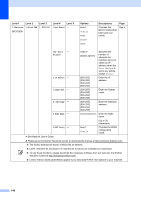Brother International MFC-8710DW Basic User's Guide - English - Page 160
Network, Wired LAN, Wired Status, MAC Address, Set to Default, Wired Enable, TCP/IP, Boot Method, IP
 |
View all Brother International MFC-8710DW manuals
Add to My Manuals
Save this manual to your list of manuals |
Page 160 highlights
Level 1 Level 2 Level 3 Level 4 7.Network 1.Wired LAN 3.Wired Status - (MFC-8710DW) (Continued) (Continued) Level 5 - 4.MAC Address - - 5.Set to Default - - 6.Wired Enable - - 2.WLAN 1.TCP/IP 1.Boot Method - Options Descriptions Active 100B-FD Active 100B-HD Active 10B-FD You can see the current wired status. Page See . Active 10B-HD Inactive Wired OFF - 1.Reset 2.Exit On* Off Auto* Static RARP Shows the MAC address of the machine. Restore the wired network setting to factory default. Enable or Disable the Wired LAN manually. Chooses the BOOT method that best suits your needs. BOOTP DHCP (IP Boot - Tries) 2.IP Address - 3.Subnet Mask - 00003* [00000-32767] [000-255]. [000-255]. [000-255]. [000-255] [000-255]. [000-255]. [000-255]. [000-255] Specifies the number of attempts the machine will try to obtain an IP address when the Boot Method is set to any setting except Static. Enter the IP address. Enter the Subnet mask. See Network User's Guide. Please go to the Brother Solutions Center to download the manual at http://solutions.brother.com/. The factory settings are shown in Bold with an asterisk. LDAP, Internet Fax and Scan to E-mail Server functions are available as a download. To use these functions, please download the necessary software from our web site, the Brother Solutions Center at http://solutions.brother.com/. Level 2 menus inside parentheses appear if you download IFAX/E-mail options to your machine. 148