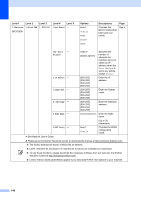Brother International MFC-8710DW Basic User's Guide - English - Page 163
Network, MAC Address, Set to Default, WLAN Enable, Wi-Fi Direct, Push Button, PIN Code, Manual,
 |
View all Brother International MFC-8710DW manuals
Add to My Manuals
Save this manual to your list of manuals |
Page 163 highlights
Menu and features Level 1 Level 2 Level 3 Level 4 Level 5 Options Descriptions Page 7.Network 2.WLAN 6.MAC Address - - - (MFC-8710DW) (Continued) (Continued) Shows the MAC address of the machine. See . 7.Set to Default - - 1.Reset Restore the 2.Exit wireless network settings to factory default. 8.WLAN Enable - - On Off* Enable or disable the wireless LAN manually. 3.Wi-Fi Direct 1.Push Button - - - You can easily configure your Wi-Fi Direct™ network settings using the onebutton push method. See . 2.PIN Code - - - You can easily configure your Wi-Fi Direct™ network settings using WPS with a PIN code. 3.Manual - - - You can manually configure your Wi-Fi Direct™ network settings. 4.Group Owner - - On Off* Sets your machine as the Group Owner. 5.Device Info. 1.Device Name - - You can see the device name of your machine. 2.SSID - - Shows SSID of Group Owner. 3.IP Address - - When the machine is not connected, LCD shows Not Connected. You can see the current IP Address of your machine. See Network User's Guide. Please go to the Brother Solutions Center to download the manual at http://solutions.brother.com/. C The factory settings are shown in Bold with an asterisk. LDAP, Internet Fax and Scan to E-mail Server functions are available as a download. To use these functions, please download the necessary software from our web site, the Brother Solutions Center at http://solutions.brother.com/. Level 2 menus inside parentheses appear if you download IFAX/E-mail options to your machine. 151