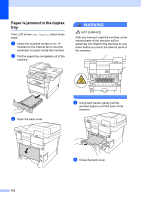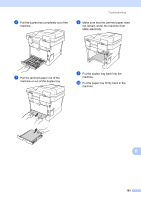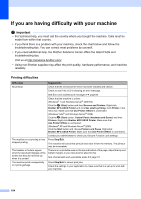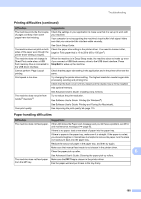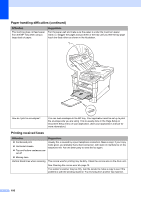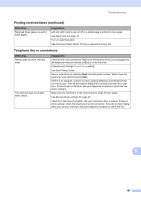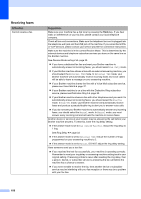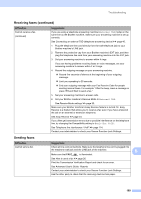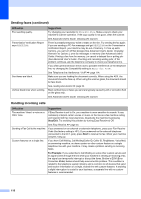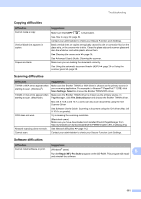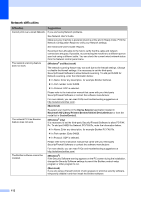Brother International MFC-8710DW Basic User's Guide - English - Page 119
Telephone line or connections, Printing received faxes continued, Difficulties, Suggestions, Start
 |
View all Brother International MFC-8710DW manuals
Add to My Manuals
Save this manual to your list of manuals |
Page 119 highlights
Troubleshooting Printing received faxes (continued) Difficulties Received faxes appear as split or blank pages. Suggestions Left and right margins are cut off or a single page is printed on two pages. See Paper Size uu page 16. Turn on Auto Reduction. See Advanced User's Guide: Printing a reduced incoming fax. Telephone line or connections Difficulties Dialing does not work. (No dial tone) The machine does not answer when called. Suggestions Check all line cord connections. Make sure the telephone line cord is plugged into the telephone wall jack and the LINE jack of the machine. (Canada only) Change Tone/Pulse setting. See Quick Setup Guide. Send a manual fax by pressing Hook and dialing the number. Wait to hear fax receiving tones before pressing Start. If there is no dial tone, connect a known working telephone and telephone line cord to the jack. Then lift the external telephone's handset and listen for a dial tone. If there is still no dial tone, ask your telephone company to check the line and/or wall jack. Make sure the machine is in the correct receive mode for your setup. See Receive Mode settings uu page 33. Check for a dial tone. If possible, call your machine to hear it answer. If there is still no answer, check the telephone line cord connection. If you do not hear ringing when you call your machine, ask your telephone company to check the line. B 107