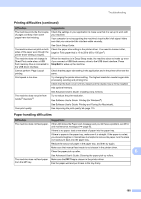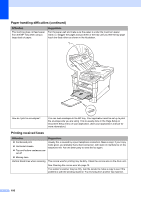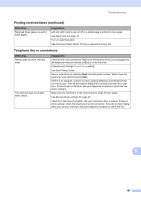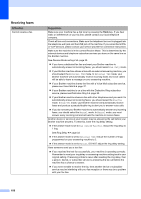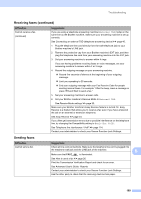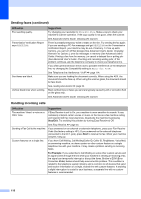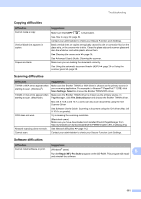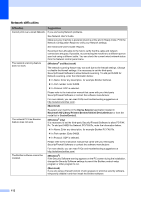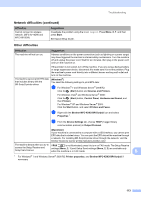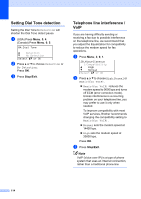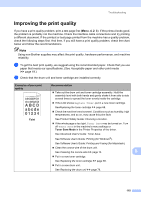Brother International MFC-8710DW Basic User's Guide - English - Page 122
Handling incoming calls, Sending faxes continued, Difficulties, Suggestions, Stop/Exit, Start
 |
View all Brother International MFC-8710DW manuals
Add to My Manuals
Save this manual to your list of manuals |
Page 122 highlights
Sending faxes (continued) Difficulties Poor sending quality. Transmission Verification Report says RESULT:NG. Sent faxes are blank. Vertical black lines when sending. Suggestions Try changing your resolution to Fine or S.Fine. Make a copy to check your machine's scanner operation. If the copy quality is not good, clean the scanner. See Advanced User's Guide: Cleaning the scanner. There is probably temporary noise or static on the line. Try sending the fax again. If you are sending a PC-Fax message and get RESULT:NG on the Transmission Verification Report, your machine may be out of memory. To free up extra memory, you can turn off fax storage (See Advanced User's Guide: Changing Remote Fax Options.), print fax messages in memory (See Advanced User's Guide: Printing a fax from the memory.) or cancel a delayed fax or polling job. (See Advanced User's Guide: Checking and canceling waiting jobs.) If the problem continues, ask the telephone company to check your telephone line. If you often get transmission errors due to possible interference on the telephone line, try changing the Compatibility setting to Basic(for VoIP). See Telephone line interference / VoIP uu page 114. Make sure you are loading the document correctly. When using the ADF, the document should be face up. When using the scanner glass, the document should be face down. See Loading documents uu page 24. Black vertical lines on faxes you send are typically caused by dirt or correction fluid on the glass strip. See Advanced User's Guide: Cleaning the scanner. Handling incoming calls Difficulties Suggestions The machine 'Hears' a voice as a CNG Tone. If Easy Receive is set to On, your machine is more sensitive to sounds. It may mistakenly interpret certain voices or music on the line as a fax machine calling and respond with fax receiving tones. Deactivate the machine by pressing Stop/Exit. Try avoiding this problem by turning Easy Receive to Off. See Easy Receive uu page 34. Sending a Fax Call to the machine. If you answered on an external or extension telephone, press your Fax Receive Code (the factory setting is l51). If you answered on the external telephone (connected to the EXT. jack), press Start to receive the fax. When your machine answers, hang up. Custom features on a single line. If you have Call Waiting, Call Waiting/Caller ID, Caller ID, RingMaster, Voice Mail, an answering machine, an alarm system or other custom feature on a single telephone line with your machine, it may create a problem sending or receiving faxes. For Example: If you subscribe to Call Waiting or some other custom service and its signal comes through the line while your machine is sending or receiving a fax, the signal can temporarily interrupt or disrupt the faxes. Brother's ECM (Error Correction Mode) feature should help overcome this problem. This condition is related to the telephone system industry and is common to all devices that send and receive information on a single, shared line with custom features. If avoiding a slight interruption is crucial to your business, a separate line with no custom features is recommended. 110