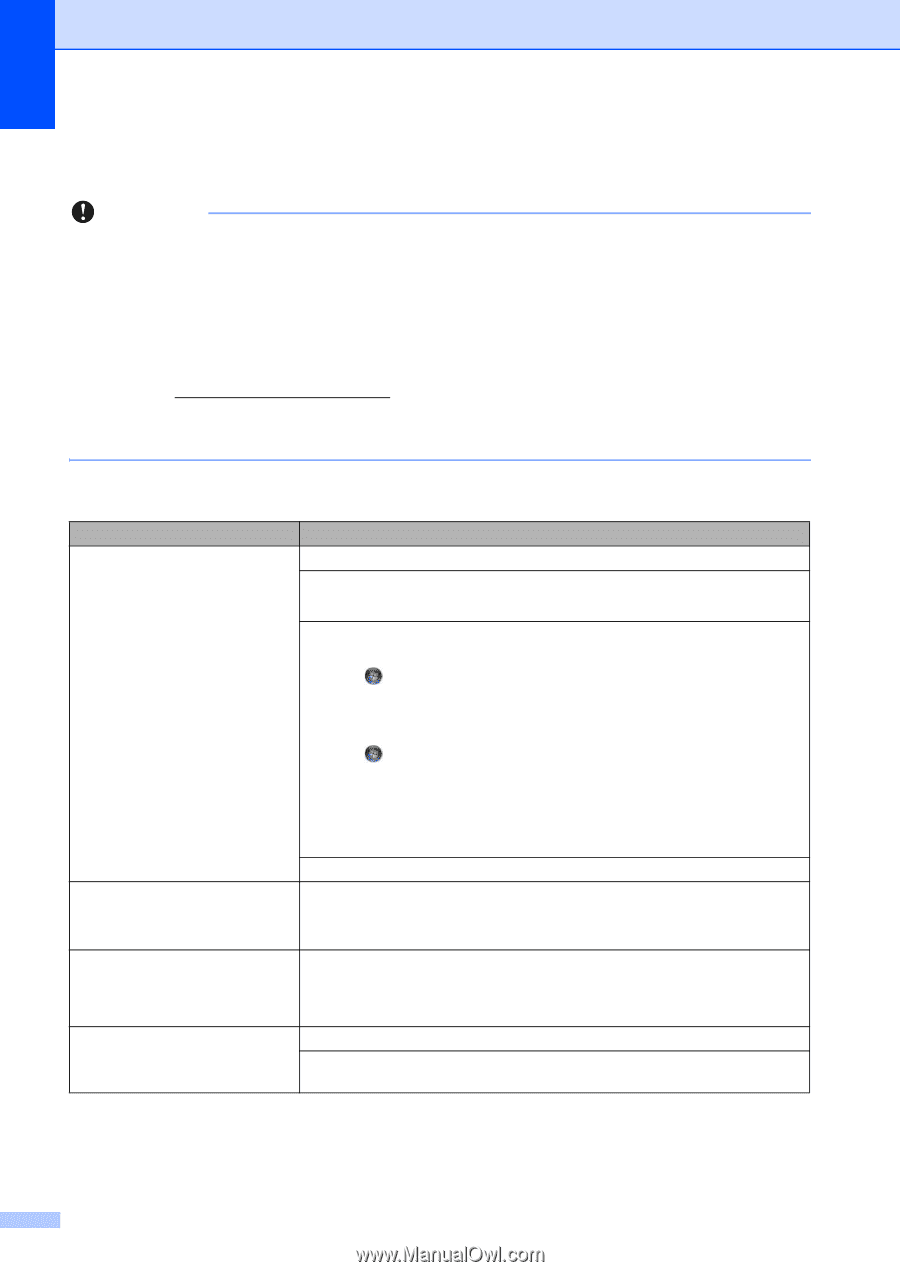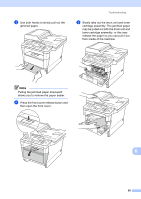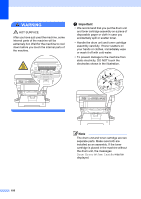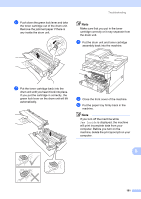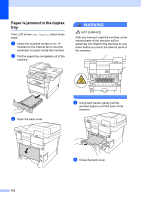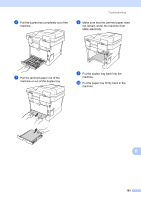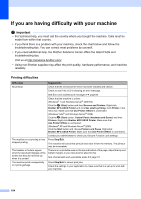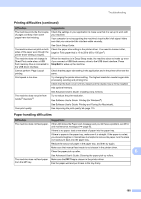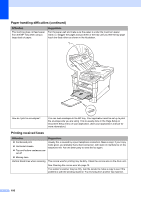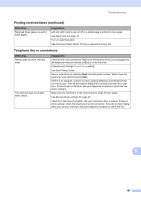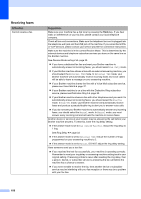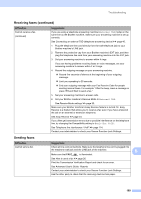Brother International MFC-8710DW Basic User's Guide - English - Page 116
If you are having difficulty with your machine, Important, Printing difficulties - printer offline
 |
View all Brother International MFC-8710DW manuals
Add to My Manuals
Save this manual to your list of manuals |
Page 116 highlights
If you are having difficulty with your machine B Important • For technical help, you must call the country where you bought the machine. Calls must be made from within that country. • If you think there is a problem with your machine, check the chart below and follow the troubleshooting tips. You can correct most problems by yourself. • If you need additional help, the Brother Solutions Center offers the latest FAQs and troubleshooting tips. Visit us at http://solutions.brother.com/. • Using non-Brother supplies may affect the print quality, hardware performance, and machine reliability. Printing difficulties Difficulties No printout. The machine is not printing or has stopped printing. The headers or footers appear when the document displays on the screen but they do not show up when it is printed. The machine prints unexpectedly or it prints garbage. Suggestions Check that the correct printer driver has been installed and chosen. Check to see if the LCD is showing an error message. See Error and maintenance messages uu page 83. Check that the machine is online: (Windows® 7 and Windows Server® 2008 R2) Click the (Start) button and then Devices and Printers. Right-click Brother MFC-XXXX Printer and click See what's printing. Click Printer in the menu bar. Make sure that Use Printer Offline is unchecked. (Windows Vista® and Windows Server® 2008) Click the (Start) button, Control Panel, Hardware and Sound, and then Printers. Right-click Brother MFC-XXXX Printer. Make sure that Use Printer Offline is unchecked. (Windows® XP and Windows Server® 2003) Click the Start button and choose Printers and Faxes. Right-click Brother MFC-XXXX Printer. Make sure that Use Printer Offline is unchecked. Contact your administrator to check your Secure Function Lock settings. Press Stop/Exit. The machine will cancel the print job and clear it from the memory. The printout may be incomplete. There is an unprintable area on the top and bottom of the page. Adjust the top and bottom margins in your document to allow for this. See Unscannable and unprintable areas uu page 15. Press Stop/Exit to cancel print jobs. Check the settings in your application to make sure that it is set up to work with your machine. 104