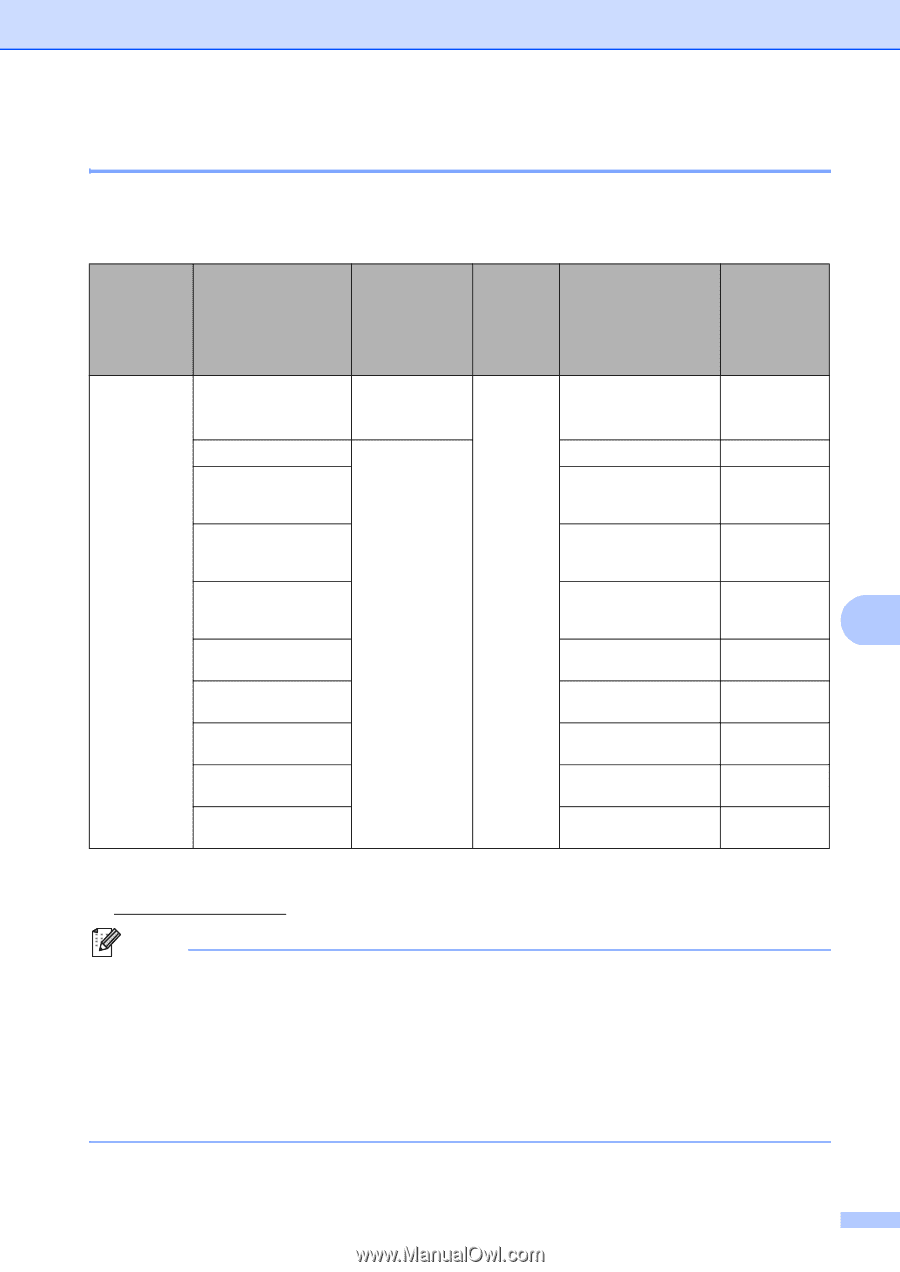Brother International MFC-8710DW Basic User's Guide - English - Page 59
One Touch and Speed Dial Storage Options, Signed PDF, Administrator
 |
View all Brother International MFC-8710DW manuals
Add to My Manuals
Save this manual to your list of manuals |
Page 59 highlights
Dialing and storing numbers One Touch and Speed Dial Storage Options 8 The following chart shows the selections for the settings for One Touch and Speed Dial numbers when IFAX and E-mail options are on your machine. When you store numbers, the LCD instructs you to choose from the options shown in the following steps. Step 1 Step 2 Step 3 Step 4 Step 5 Step 6 Enter One Touch or Speed Dial Location Select Registration Enter Number Enter Type 1 or E-mail Address Name Select Resolution Select File type One Touch or Speed Dial Fax/Tel Fax Number or (Name) Tel Number Std, Fine, S.Fine, Photo IFAX E-mail Address Email Color PDF Email Color JPG Email Color XPS Email Gray PDF Email Gray JPG Email Gray XPS Email B&W PDF Email B&W TIFF Std, Fine, Photo - 100dpi, 200dpi, 300dpi, 600dpi, Auto PDF, PDF/A, SPDF, SiPDF 100dpi, 200dpi, 300dpi, 600dpi, Auto 100dpi, 200dpi, - 300dpi, 600dpi, Auto 8 100dpi, 200dpi, 300dpi, Auto PDF, PDF/A, SPDF, SiPDF 100dpi, 200dpi, 300dpi, Auto 100dpi, 200dpi, 300dpi, Auto 300dpi, 200dpi, 200x100dpi PDF, PDF/A, SPDF, SiPDF 300dpi, 200dpi, 200x100dpi 1 Registration Type selection is available for MFC-8910DW. The selection is also available for MFC-8510DN and MFC-8710DW if you download the IFAX and E-mail options from the Brother Solutions Center at: http://solutions.brother.com/. Note • PDF/A is a PDF file format intended for long-term archiving. This format contains all the necessary information for reproducing the document after long-term storage. • SPDF (Secure PDF) is a PDF file format that has been password-protected. • SiPDF (Signed PDF) is a PDF file format that helps prevent data tampering and the impersonation of an author by including a digital certificate within the document. If you choose SiPDF, you must install a certificate on your machine using Web Based Management. Choose Signed PDF from Administrator in Web Based Management. (How to install a certificate uu Network User's Guide) 47