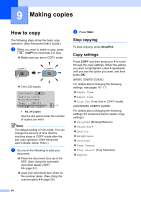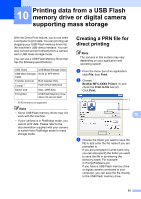Brother International MFC-8710DW Basic User's Guide - English - Page 62
Storing Speed Dial numbers, For MFC-8510DN and MFC-8710DW:
 |
View all Brother International MFC-8710DW manuals
Add to My Manuals
Save this manual to your list of manuals |
Page 62 highlights
Chapter 8 i Press a or b to choose the resolution from 100dpi, 200dpi, 300dpi or Auto. Press OK. When you chose Email Gray PDF, go to step k. j Press a or b to choose the resolution from 300dpi, 200dpi or 200x100dpi. Press OK. When you chose Email B&W PDF, go to step k. k Press a or b to choose the PDF type from PDF, PDF/A, SPDF (Secure PDF) or SiPDF (Signed PDF) that will be used to send to your PC. Press OK. Note If you choose SPDF (Secure PDF), the machine will ask you to enter a four-digit password using the numbers 0-9 before it starts scanning. Storing Speed Dial numbers 8 You can store your frequently used numbers as Speed Dial numbers, so that when you dial you will only have to press a few keys ( (Address Book) twice, the three-digit number and Start). The machine can store 300 Speed Dial numbers (001- 300). For MFC-8510DN and MFC-8710DW: 8 You can add the IFAX and E-mail options by downloading them from the Brother Solutions Center at: http://solutions.brother.com/. Then you can store IFAX and E-mail options on your machine by following the steps for MFC-8910DW. See For MFC-8910DW (or if you downloaded IFAX and E-mail options): uu page 51. a Press (Address Book) twice and enter a three-digit Speed Dial location number (001-300). If a number is not stored there, the LCD shows Register Now? Press 1 to choose Yes. b Enter the telephone or fax number (up to 20 characters). Press OK. c Do one of the following: Enter the name using the dial pad (up to 15 characters). For help entering characters, see Entering text uu page 170. Press OK. Press OK to store the number without a name. 50