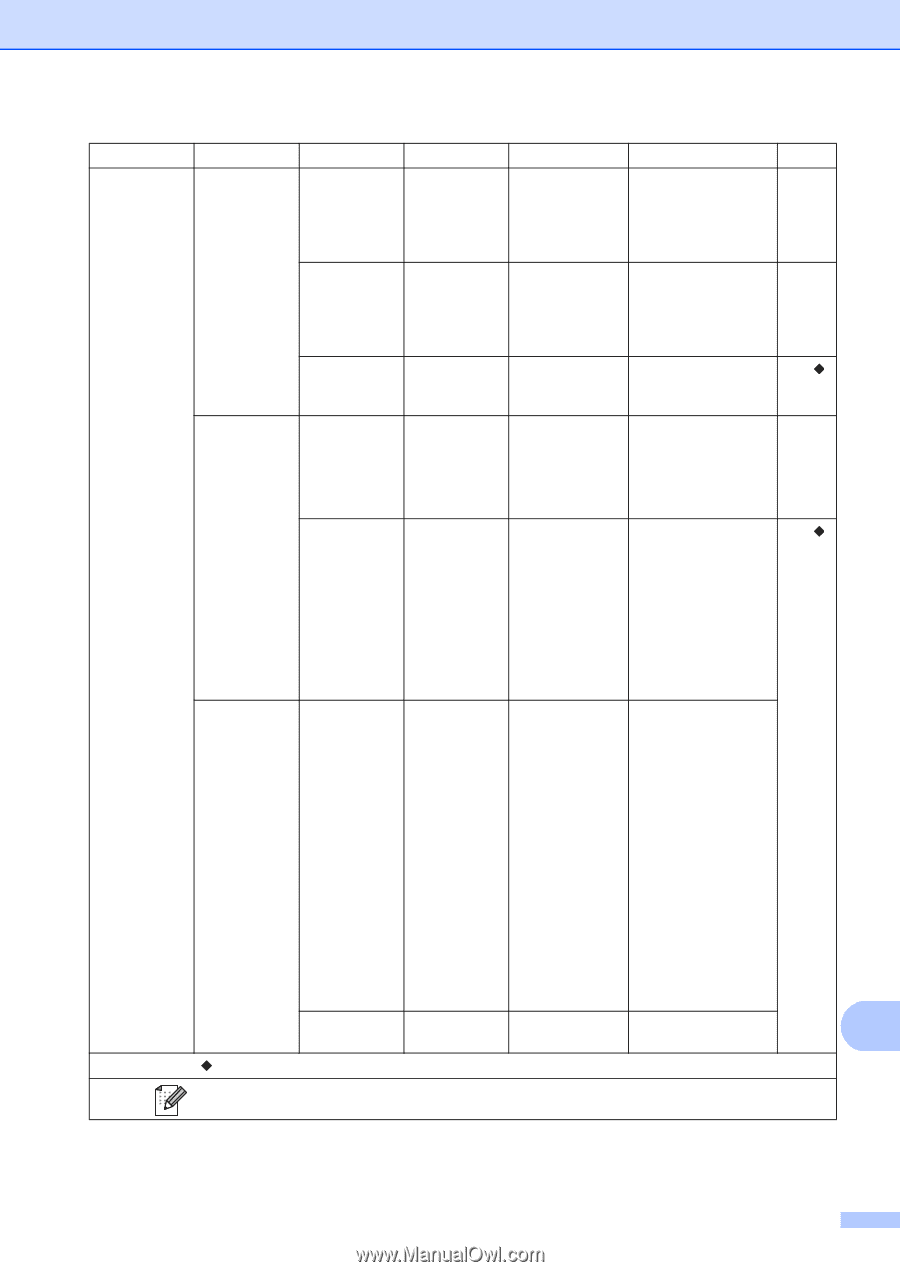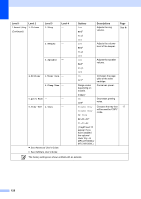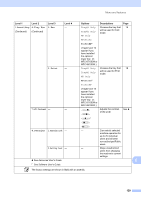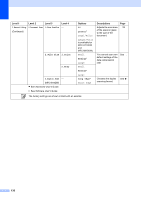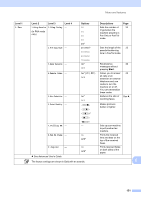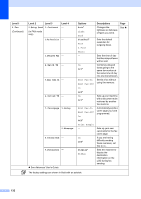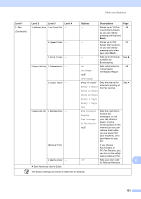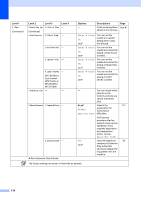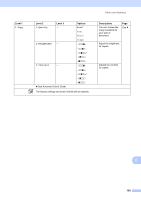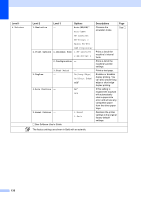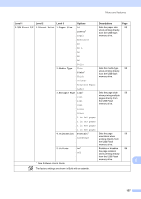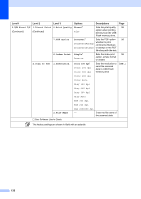Brother International MFC-8710DW Basic User's Guide - English - Page 145
Remote Fax Opt 1.Fwd/ Store, One Touch Dial
 |
View all Brother International MFC-8710DW manuals
Add to My Manuals
Save this manual to your list of manuals |
Page 145 highlights
Menu and features Level 1 2.Fax (Continued) Level 2 Level 3 Level 4 3.Address Book 1.One Touch Dial - 2.Speed Dial - 3.Setup Groups - 4.Report Setting 1.Transmission - Options - - - On On+Image Off* Descriptions Stores up to 16 One Touch Dial numbers, so you can dial by pressing one key (and Start). Stores up to 300 Speed Dial numbers, so you can dial by pressing only a few keys (and Start). Sets up to 20 Group numbers for Broadcasting. Sets initial setup for Transmission Verification Report. Page 48 50 See . 28 2.Journal Period - Off+Image Every 50 Faxes* Every 6 Hours Every 12 Hours Sets the interval for automatic printing of the Fax Journal. Every 24 Hours Every 2 Days See . Every 7 Days Off 5.Remote Fax Opt 1.Fwd/Page/Store - Fax Forward Paging Fax Storage PC Fax Receive Off* Sets the machine to forward fax messages, to call your cell phone or pager, to store incoming faxes in the memory (so you can retrieve them while you are away from your machine), or to send faxes to your PC. (Backup Print) 2.Remote Access - ---l If you choose Fax Forward or PC-Fax Receive, you can turn on the safety feature Backup Print. Sets your own code C for Remote Retrieval. See Advanced User's Guide. The factory settings are shown in Bold with an asterisk. 133