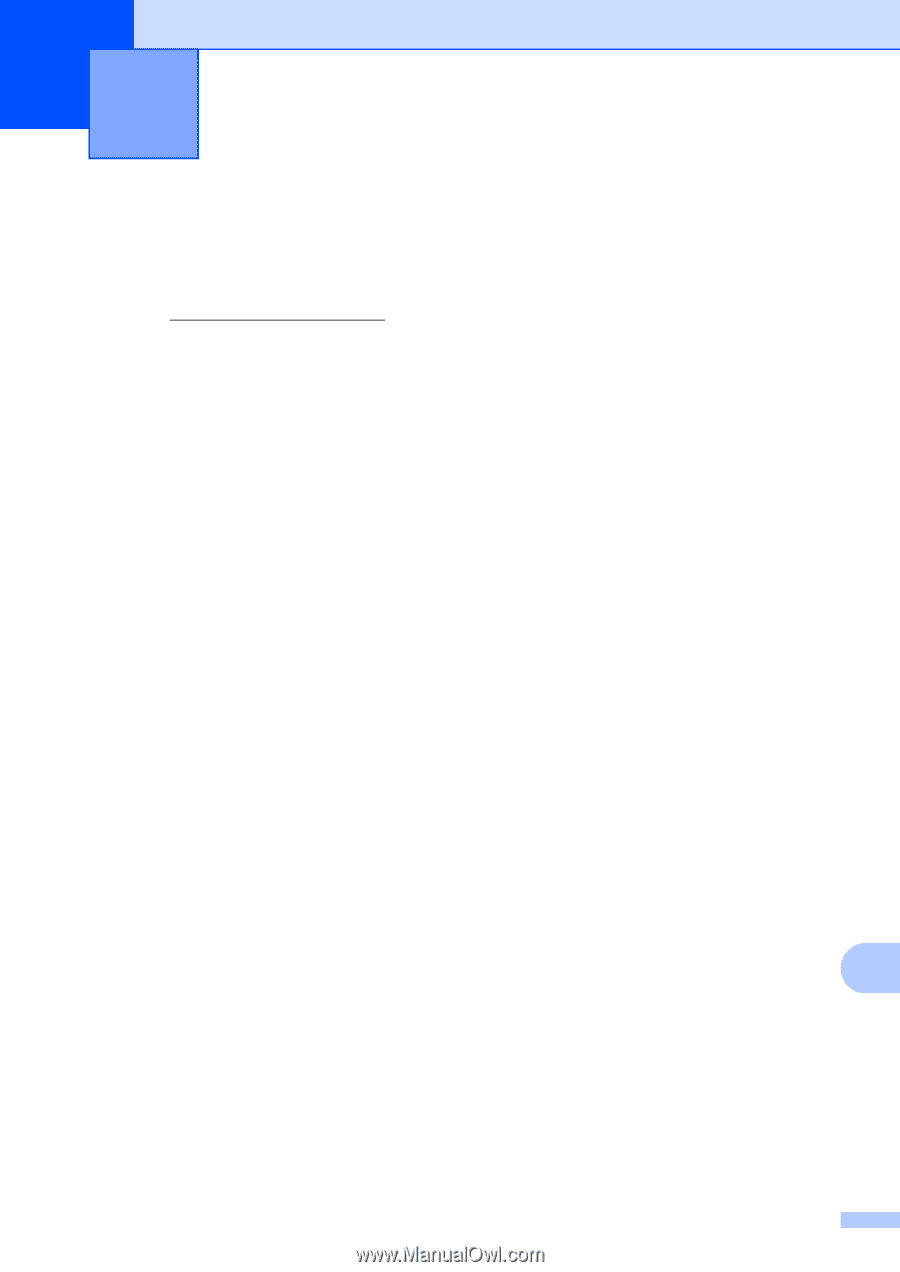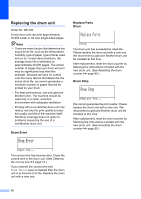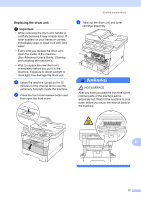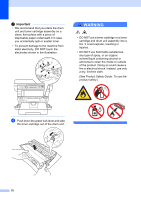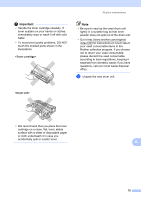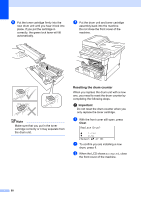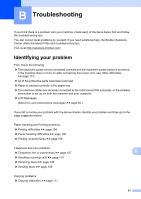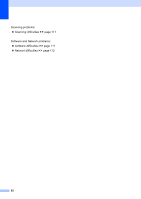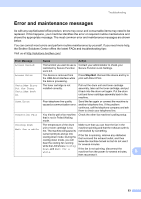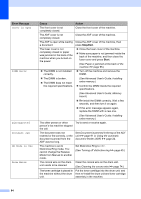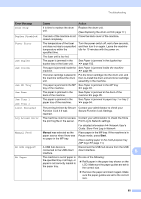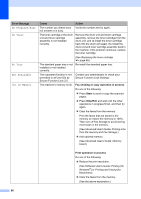Brother International MFC-8710DW Basic User's Guide - English - Page 93
B Troubleshooting, Identifying your problem
 |
View all Brother International MFC-8710DW manuals
Add to My Manuals
Save this manual to your list of manuals |
Page 93 highlights
B Troubleshooting B If you think there is a problem with your machine, check each of the items below first and follow the troubleshooting tips. You can correct most problems by yourself. If you need additional help, the Brother Solutions Center offers the latest FAQs and troubleshooting tips. Visit us at http://solutions.brother.com/. Identifying your problem B First, check the following: The machine's power cord is connected correctly and the machine's power switch is turned on. If the machine does not turn on after connecting the power cord, see Other difficulties uu page 113. All of the protective parts have been removed. Paper is inserted correctly in the paper tray. The interface cables are securely connected to the machine and the computer, or the wireless connection is set up on both the machine and your computer. LCD Messages (See Error and maintenance messages uu page 83.) If you did not solve your problem with the above checks, identify your problem and then go to the page suggested below. Paper handling and Printing problems: Printing difficulties uu page 104 Paper handling difficulties uu page 105 Printing received faxes uu page 106 Telephone and Fax problems: Telephone line or connections uu page 107 B Handling incoming calls uu page 110 Receiving faxes uu page 108 Sending faxes uu page 109 Copying problems: Copying difficulties uu page 111 81