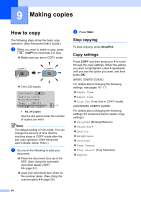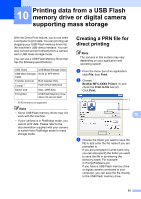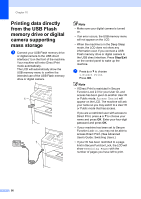Brother International MFC-8710DW Basic User's Guide - English - Page 63
For MFC-8910DW (or if you downloaded IFAX and E-mail options):, Address Book
 |
View all Brother International MFC-8710DW manuals
Add to My Manuals
Save this manual to your list of manuals |
Page 63 highlights
d If you want to save a fax resolution along with the number, do one of the following: To store the fax resolution, press a or b to choose Std, Fine, S.Fine or Photo. Press OK. Press OK if you don't want to change the default resolution. For MFC-8910DW (or if you downloaded IFAX and E-mail options): 8 If you installed the IFAX and E-mail options on the MFC-8510DN and MFC-8710DW, use this procedure to store the Speed Dial numbers. a Press (Address Book) twice and enter a three-digit Speed Dial location number (001-300). If a number or E-mail address is not stored there, the LCD shows Register Now? Press 1 to choose Yes. b Press a or b to choose one of the following: Fax/Tel IFAX Email Color PDF Email Color JPG Email Color XPS Email Gray PDF Email Gray JPG Email Gray XPS Email B&W PDF Email B&W TIFF Press OK. c Enter the fax/telephone number (up to 20 characters each) or E-mail address (up to 60 characters each). For help entering characters, see Entering text uu page 170. Press OK. Dialing and storing numbers Note • If you selected an E-Mail Registration Type in step b and save the E-mail address, you can only use the E-mail address when you are in SCAN mode. • If you selected the IFAX Registration Type in step b and save the E-mail address, you can only use the E-mail address when you are in FAX mode. d Do one of the following: Enter the name using the dial pad (up to 15 characters). Press OK. Press OK to store the number or E-mail address without a name. e Do one of the following: If you want to save a fax/scan resolution along with the number, go to the appropriate step as shown in 8 the following table: If you do not want to change the default resolution, press OK. 51