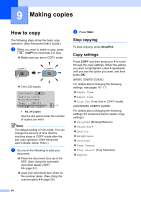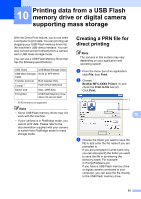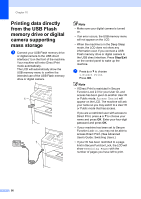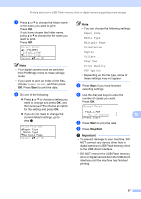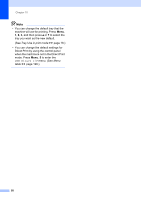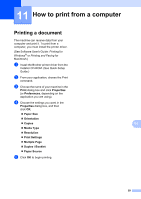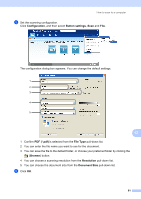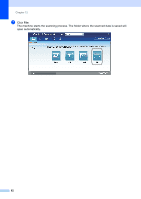Brother International MFC-8710DW Basic User's Guide - English - Page 69
Important, Start, Stop/Exit
 |
View all Brother International MFC-8710DW manuals
Add to My Manuals
Save this manual to your list of manuals |
Page 69 highlights
Printing data from a USB Flash memory drive or digital camera supporting mass storage c Press a or b to choose the folder name or file name you want to print. Press OK. If you have chosen the folder name, press a or b to choose the file name you want to print. Press OK. Direct Print a1./FOLDER1 2.FILE_1.PDF b3.FILE_2.PDF Select ab or OK Note • Your digital camera must be switched from PictBridge mode to mass storage mode. • If you want to print an index of the files, choose Index Print, and then press OK. Press Start to print the data. d Do one of the following: Press a or b to choose a setting you need to change and press OK, and then press a or b to choose an option for the setting and press OK. If you do not need to change the current default settings, go to step e. Print File Set aPaper Size Media Type bMultiple Page Select ab or OK Note • You can choose the following settings: Paper Size Media Type Multiple Page Orientation Duplex Collate Tray Use Print Quality PDF Option • Depending on the file type, some of these settings may not appear. e Press Start if you have finished selecting settings. f Use the dial pad keys to enter the number of copies you want. Press OK. Direct Print FILE_1.PDF No. of Copies: 1 10 Press Start g Press Start to print the data. h Press Stop/Exit. Important • To prevent damage to your machine, DO NOT connect any device other than a digital camera or USB Flash memory drive to the USB direct interface. • DO NOT remove the USB Flash memory drive or digital camera from the USB direct interface until the machine has finished printing. 57