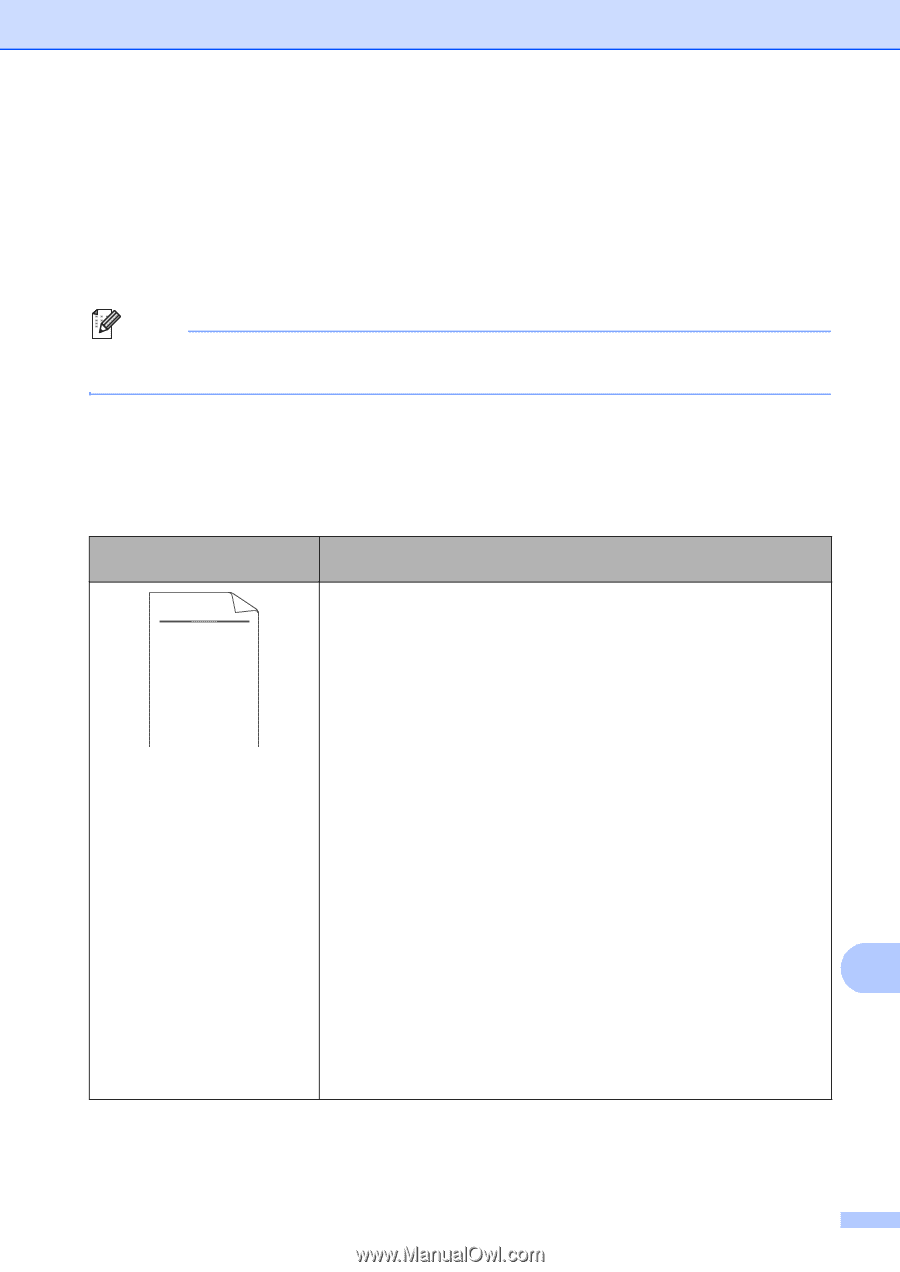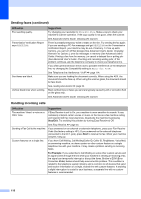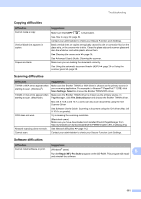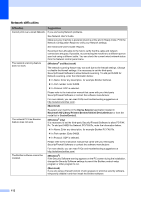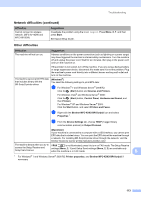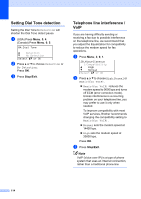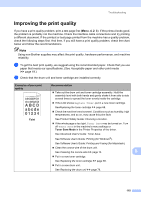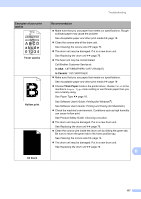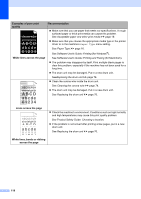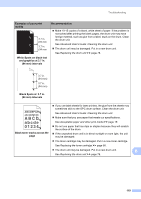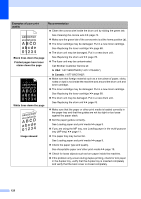Brother International MFC-8710DW Basic User's Guide - English - Page 127
Improving the print quality, abcde - toner replacement
 |
View all Brother International MFC-8710DW manuals
Add to My Manuals
Save this manual to your list of manuals |
Page 127 highlights
Troubleshooting Improving the print quality B If you have a print quality problem, print a test page first (Menu, 4, 2, 3). If the printout looks good, the problem is probably not the machine. Check the interface cable connections and try printing a different document. If the printout or test page printed from the machine has a quality problem, check the following steps first. And then, if you still have a print quality problem, check the chart below and follow the recommendations. Note Using non-Brother supplies may affect the print quality, hardware performance, and machine reliability. a To get the best print quality, we suggest using the recommended paper. Check that you use paper that meets our specifications. (See Acceptable paper and other print media uu page 19.) b Check that the drum unit and toner cartridge are installed correctly. Examples of poor print quality ABCDEFGH abcdefghijk ABCD abcde 01234 Faint Recommendation Take out the drum unit and toner cartridge assembly. Hold the assembly level with both hands and gently shake it from side to side several times to spread the toner evenly inside the cartridge. If the LCD shows Replace Toner, put in a new toner cartridge. SeeReplacing the toner cartridge uu page 68. Check the machine's environment. Conditions such as humidity, high temperatures, and so on, may cause this print fault. See Product Safety Guide: Choosing a location. If the whole page is too light, Toner Save may be turned on. Turn off Toner Save in the machine's menu settings or Toner Save Mode in the Printer Properties of the driver. See Advanced User's Guide: Toner Save. See Software User's Guide: Printing (for Windows®). See Software User's Guide: Printing and Faxing (for Macintosh). Clean the corona wire of the drum unit. See Cleaning the corona wire uu page 74. B Put in a new toner cartridge. See Replacing the toner cartridge uu page 68. Put in a new drum unit. See Replacing the drum unit uu page 76. 115