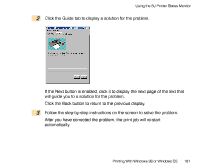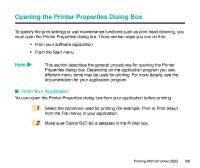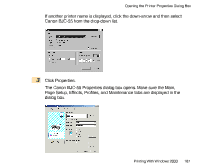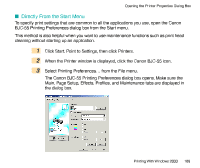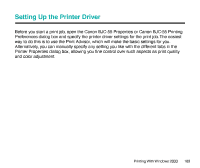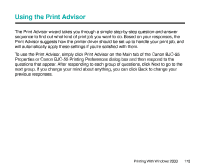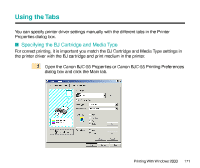Canon BJC-55 User manual for the BJC-55 - Page 166
Canon BJC-55 Manual
 |
View all Canon BJC-55 manuals
Add to My Manuals
Save this manual to your list of manuals |
Page 166 highlights
Opening the Printer Properties Dialog Box To specify the print settings or use maintenance functions such as print head cleaning, you must open the Printer Properties dialog box. There are two ways you can do this: • From your software application • From the Start menu Note This section describes the general procedures for opening the Printer Properties dialog box. Depending on the application program you use, different menu items may be used for printing. For more details, see the documentation for your application program. I From Your Application You can open the Printer Properties dialog box from your application before printing. 1 2 Select the command used for printing (for example, Print or Print Setup from the File menu) in your application. Make sure Canon BJC-55 is selected in the Printer box. Printing With Windows 2000 166