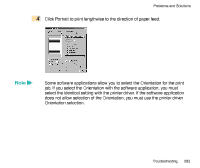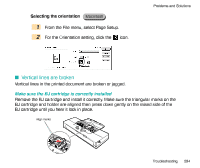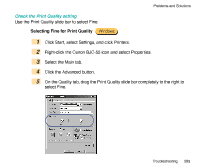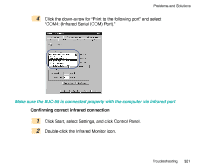Canon BJC-55 User manual for the BJC-55 - Page 298
Canon BJC-55 Manual
 |
View all Canon BJC-55 manuals
Add to My Manuals
Save this manual to your list of manuals |
Page 298 highlights
Problems and Solutions I Cannot print via wireless infrared connections The print job does not execute when the computer is set up for a wireless infrared connection with the printer. Windows Make sure the infrared driver is installed correctly The Microsoft Infrared Communication Driver must be installed to perform printing jobs via infrared communication from the computer. Other infrared drivers may not operate correctly. Make sure that the correct infrared communication driver is installed. Using Infrared Data Transmission Note Some computers may require adjusting a BIOS setting to enable infrared communication. For details, see your computer documentation. Make sure an infrared communication driver can be used Open the Infrared Monitor and verify that the infrared communication has been enabled and that the printer has been detected. Confirming the infrared connection 1 2 3 Click Start, select Settings, and click Control Panel. Double-click the Infrared icon. Select the Options tab. Troubleshooting 298