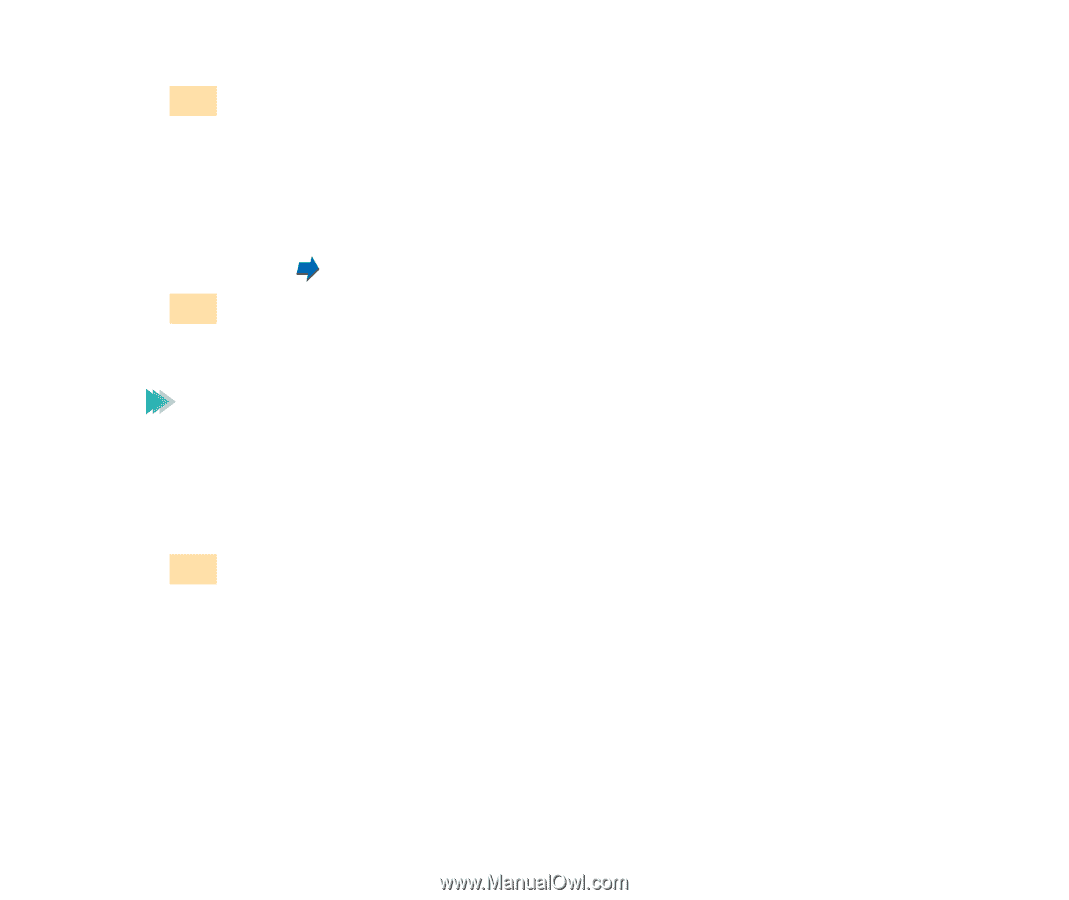Canon BJC-55 User manual for the BJC-55 - Page 376
Canon BJC-55 Manual
 |
View all Canon BJC-55 manuals
Add to My Manuals
Save this manual to your list of manuals |
Page 376 highlights
Using the Scanner With Windows 3 Specify the basic settings. • Click the down-arrow on the right of the Paper Size box and select the most appropriate paper size for the image you wish to scan. • Select the most appropriate scanning mode for the image you wish to scan in the Scanning Mode box. Changing the Scanning Mode 4 Note Load the image you wish to scan in the auto sheet feeder of the printer and click the Prescan button. It's a good idea to use prescanning to determine whether or not an image can be scanned properly or to test the effects of image adjustments. If the image is slanted or a portion of the image is cut off in the preview area, click the Clear button. Load the image correctly and click the Prescan button again. 5 To scan only a portion of the image, you can drag the mouse to specify the portion. The specified portion is called a Selection Box and only the area in the Selection Box will be scanned. To specify the Selection Box: • Point to a corner of the rectangular area of the image that you want to select. • Drag the mouse to the opposite corner of the rectangle. Using the Optional IS-12 Color Image Scanner Cartridge 376