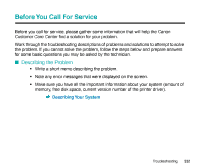Canon BJC-55 User manual for the BJC-55 - Page 328
Canon BJC-55 Manual
 |
View all Canon BJC-55 manuals
Add to My Manuals
Save this manual to your list of manuals |
Page 328 highlights
Problems and Solutions I "Type x Error" appears on the screen Macintosh This is a Macintosh printer error where "x" is replaced with a number. Determine if any other software applications are open If you are running other software applications during a print job, it is possible that the required amount of memory may not be available for the print job and result in this error. Close all software applications and start the print job again. Determine if sufficient memory is available Refer to the application software manual to verify that you have enough memory to run the software application. If you do not have sufficient memory, add memory (RAM). Refer to your computer documentation for details about adding memory. Check to see if there is sufficient available space on the hard disk of your computer An error could occur if there is not enough space available on the hard disk of your computer. Secure enough hard disk space by deleting unnecessary files to create enough space for the creation of temporary files during printing. Determine if there is any problem with the document file If unknown characters and letters are printed only for a specific document file, then the problem may exist within that file, or the software application that you are using. In this case, try typing the same text in a newly created file. If the new document prints normally then the problem exists in the original document file. If the same problem occurs with the new file, call the Canon Customer Care Center. Before You Call For Service Getting Help From Canon Troubleshooting 328