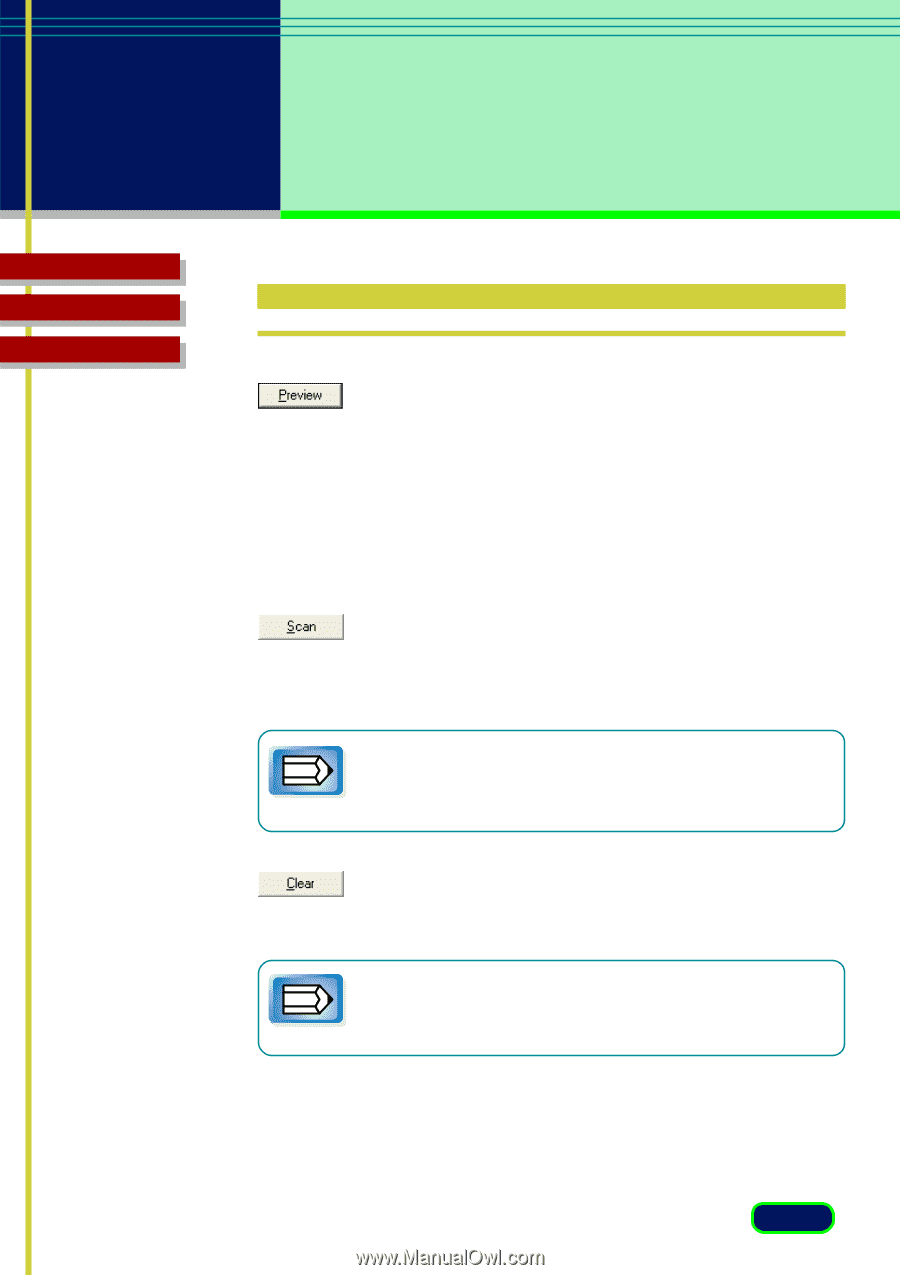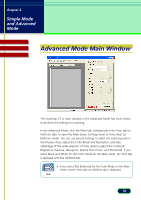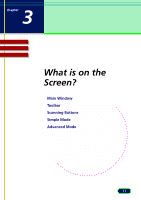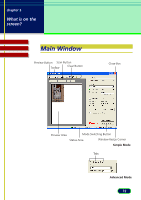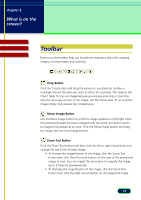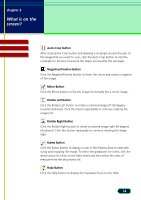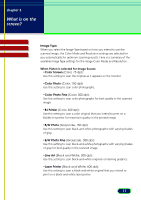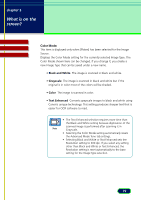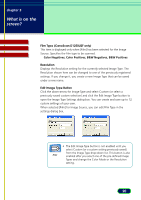Canon CanoScan D1250U2F CanoScan D1250U2 ScanGear CS-U 6.3 for Win Guide - Page 15
Scanning Buttons
 |
View all Canon CanoScan D1250U2F manuals
Add to My Manuals
Save this manual to your list of manuals |
Page 15 highlights
chapter 3 What is on the screen? Contents Glossary Index Scanning Buttons Preview Button Click the Preview button to pre-scan the image and display it in the Preview Area so you can decide whether the image needs any adjustments or if you want to apply any special effects. Zoomed Image: Click this button after cropping the previewed image to perform the enlarged preview. You can repeat this operation up to 15 times. When you click [Cancel] button, the enlarged preview image will be reset to the original preview. Scan Button Click the Scan button to scan the image on the scanner with any special effects or adjustments that have been applied and send the scanned image to the software application from which you launched ScanGear CS-U. • After you click the Scan button, the Scanning dialog box is displayed. Click the Cancel button in this dialog box to Note cancel the scan operation. Clear Button Click the Clear button to clear the settings for the preview image displayed in the preview area. Does not clear (delete) the image itself. • Clicking the Clear button while pressing the [Ctrl] key clears the image in the preview area. Note 15