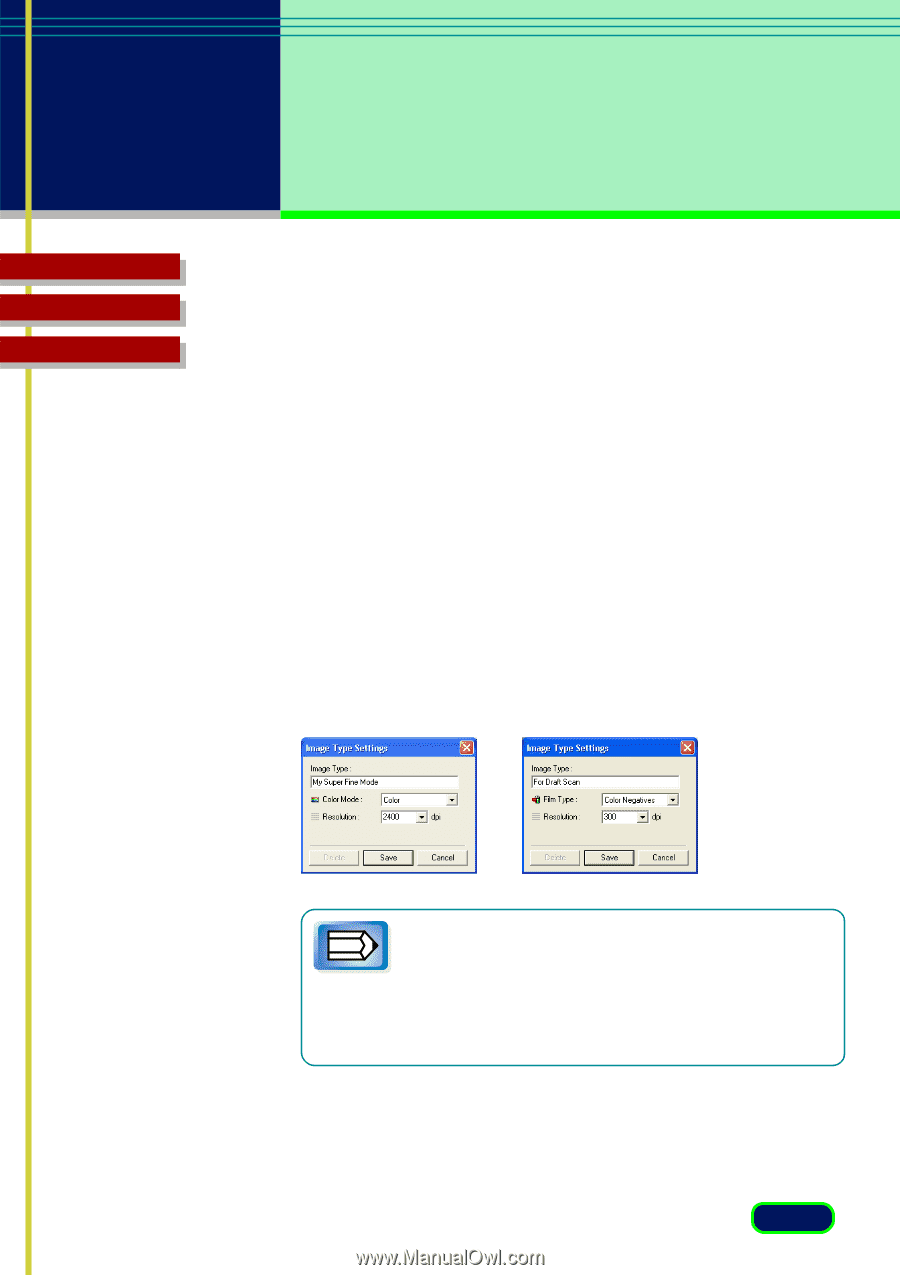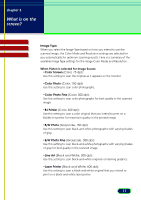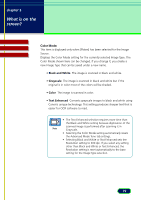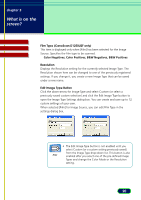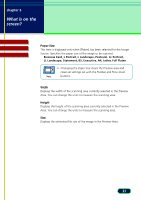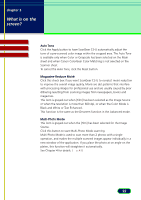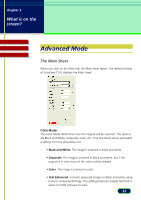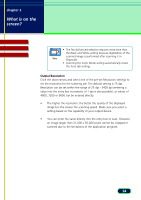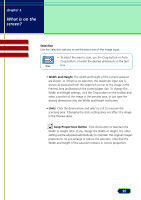Canon CanoScan D1250U2F CanoScan D1250U2 ScanGear CS-U 6.3 for Win Guide - Page 20
Color Negatives, B&W Negatives, Film Type CanoScan D1250U2F only, Resolution
 |
View all Canon CanoScan D1250U2F manuals
Add to My Manuals
Save this manual to your list of manuals |
Page 20 highlights
chapter 3 What is on the screen? Contents Glossary Index Film Type (CanoScan D1250U2F only) This item is displayed only when [Film] has been selected for the Image Source. Specifies the film type to be scanned. Color Negatives, Color Positives, B&W Negatives, B&W Positives Resolution Displays the Resolution setting for the currently selected Image Type. The Resolution shown here can be changed to one of the previously registered settings. If you change it, you create a new Image Type that can be saved under a new name. Edit Image Type Button Click the down-arrow for Image Type and select Custom (or select a previously saved custom selection) and click the Edit Image Type button to open the Image Type Settings dialog box. You can create and save up to 12 custom settings of your own. When selected [Film] for Image Source, you can edit Film Type in the settings dialog box. • The Edit Image Type button is not enabled until you select Custom (or a custom setting previously saved) from the Image Type drop-down list. This button is also Note enabled after you select one of the pre-defined Image Types and change the Color Mode or the Resolution setting. 20