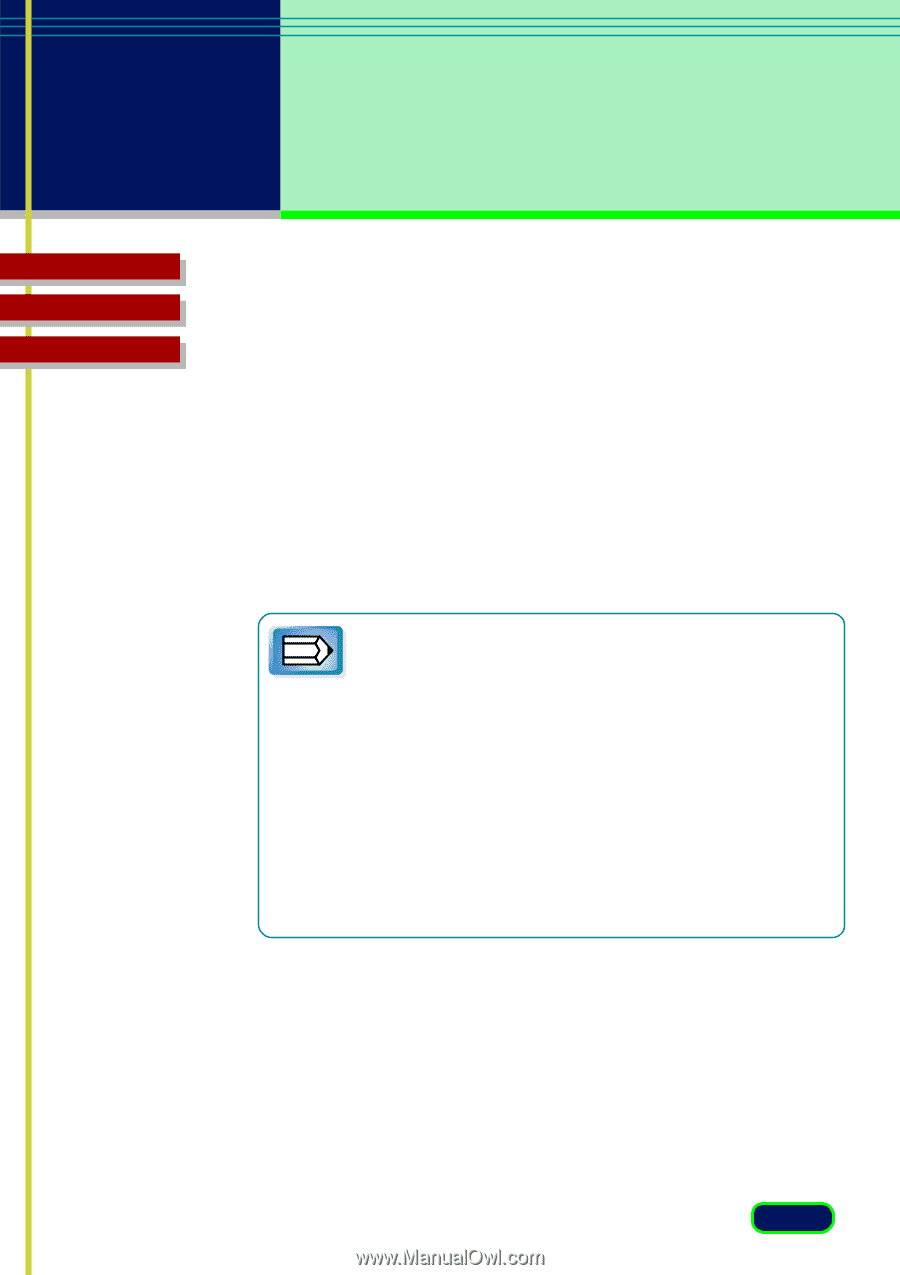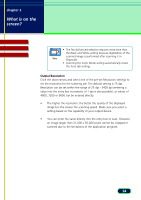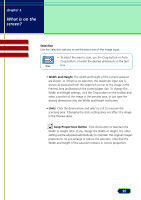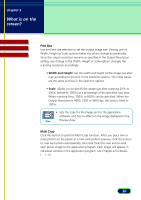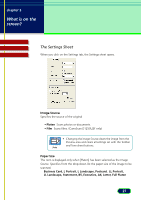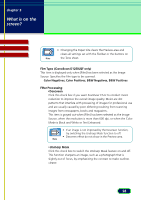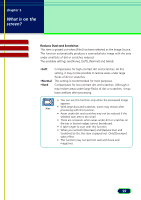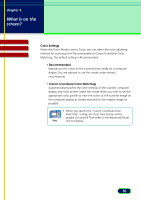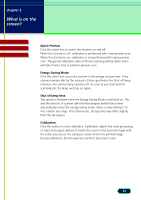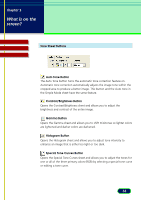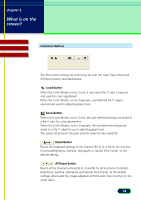Canon CanoScan D1250U2F CanoScan D1250U2 ScanGear CS-U 6.3 for Win Guide - Page 29
The available settings are [None], [Soft], [Normal] and [Hard]., Reduce Dust and Scratches
 |
View all Canon CanoScan D1250U2F manuals
Add to My Manuals
Save this manual to your list of manuals |
Page 29 highlights
chapter 3 What is on the screen? Contents Glossary Index Reduce Dust and Scratches This item is grayed out when [Film] has been selected as the Image Source. This function automatically produces a scanned photo image with the area under small bits of dirt or scratches reduced. The available settings are [None], [Soft], [Normal] and [Hard]. •Soft •Normal •Hard Compensates for high-contrast dirt and scratches. At this setting, it may not be possible to restore areas under large flecks of dirt or scratches. This setting is recommended for most purposes. Compensates for low-contrast dirt and scratches. Although it may restore areas under large flecks of dirt or scratches, it may leave artifacts after processing. • You can use this function only when the previewed image appears. • With large dust and scratches, traces may remain after Note processing with this function. • Areas under dirt and scratches may not be reduced if the selected scan area is too small. • There are occasions when areas under dirt or scratches on the top or bottom edges cannot be reduced. • It take longer to scan with this function. • When you set both [Descreen] and [Reduce Dust and Scratches] to On, this item is grayed out. Only [Descreen] takes effect. • This function may not perform well with book and magazines. 29