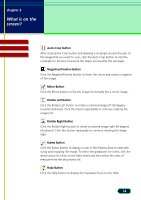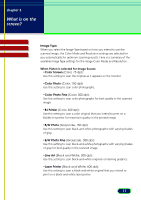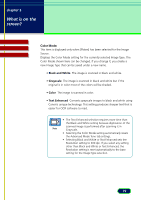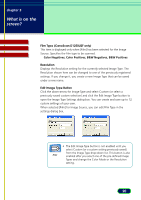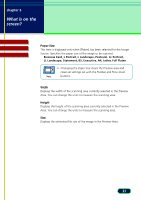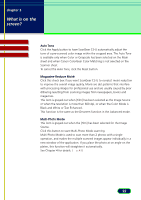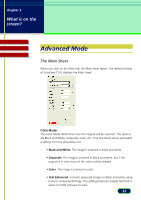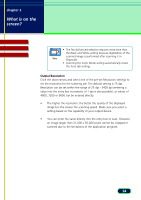Canon CanoScan D1250U2F CanoScan D1250U2 ScanGear CS-U 6.3 for Win Guide - Page 19
Black and White, Grayscale, Color, Text Enhanced, Color Mode
 |
View all Canon CanoScan D1250U2F manuals
Add to My Manuals
Save this manual to your list of manuals |
Page 19 highlights
chapter 3 What is on the screen? Contents Glossary Index Color Mode This item is displayed only when [Platen] has been selected for the Image Source. Displays the Color Mode setting for the currently selected Image Type. The Color Mode shown here can be changed. If you change it, you create a new Image Type that can be saved under a new name. • Black and White The image is scanned in black and white. • Grayscale The image is scanned in black and white but if the original is in color most of the colors will be shaded. • Color The image is scanned in color. • Text Enhanced Converts grayscale images to black and white using Canon's unique technology. This setting produces sharper text that is easier for OCR software to read. • The Text Enhanced selection requires more time than the Black and White setting because digitization of the scanned image is performed after scanning it in Note Grayscale. • Selecting the Color Mode setting automatically resets the Advanced Mode Tone tab settings. • Selecting Black and White or Text Enhanced sets the Resolution setting to 300 dpi. If you select any setting other than Black and White or Text Enhanced, the Resolution setting is reset automatically to the base setting for the Image Type selection. 19