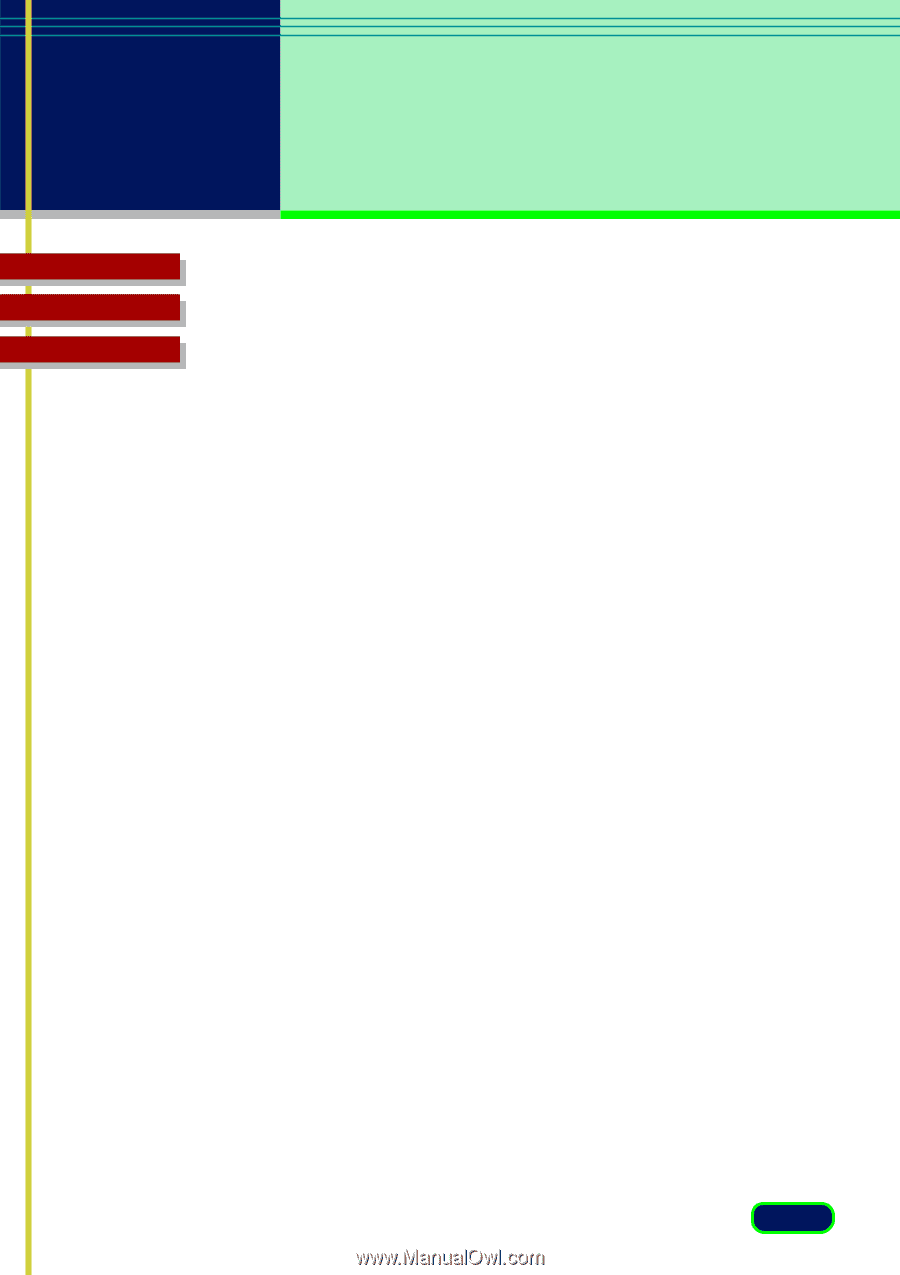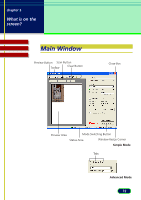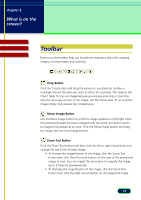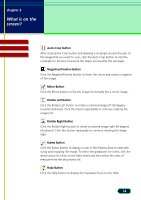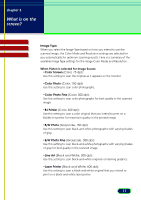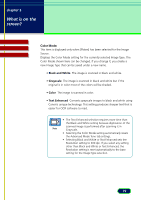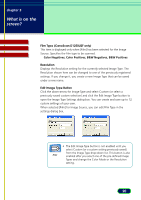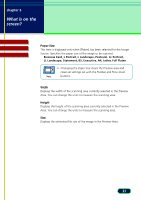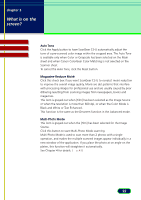Canon CanoScan D1250U2F CanoScan D1250U2 ScanGear CS-U 6.3 for Win Guide - Page 17
When Platen is selected for Image Source, Image Type, Color Photo
 |
View all Canon CanoScan D1250U2F manuals
Add to My Manuals
Save this manual to your list of manuals |
Page 17 highlights
chapter 3 What is on the screen? Contents Glossary Index Image Type When you select the Image Type based on how you intend to use the scanned image, the Color Mode and Resolution settings are selected for you automatically for optimum scanning results. Here is a summary of the available Image Type settings for the image Color Mode and Resolution. When Platen is selected for Image Source •Color Screen (Color, 75 dpi): Use this setting to scan the original as it appears on the monitor. •Color Photo (Color, 150 dpi): Use this setting to scan color photographs. •Color Photo Fine (Color, 300 dpi): Use this setting to scan color photographs for best quality in the scanned image. •BJ Printer (Color, 360 dpi): Use this setting to scan a color original that you intend to print on a Bubble Jet printer for maximum quality in the printed image. •B/W Photo (Grayscale, 150 dpi): Use this setting to scan black-and-white photographs with varying shades of gray. •B/W Photo Fine (Grayscale, 300 dpi): Use this setting to scan black-and-white photographs with varying shades of gray for best quality in the scanned image. •Line Art (Black and White, 300 dpi): Use this setting to scan black-and-white originals containing graphics. •Laser Printer (Black and White, 600 dpi): Use this setting to scan a black-and-white original that you intend to print on a black-and-white laser printer. 17