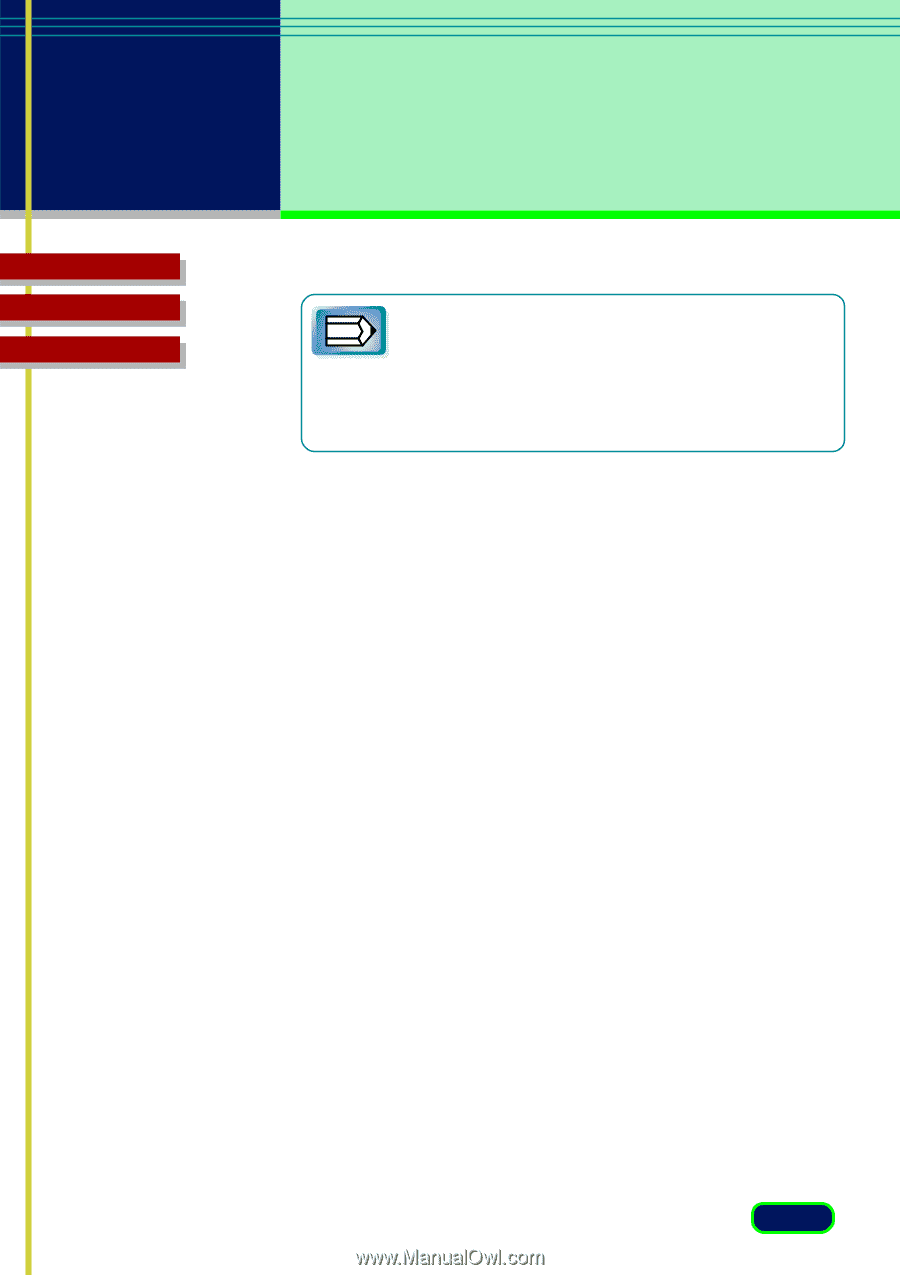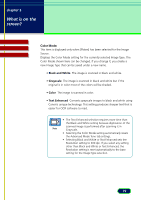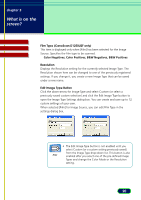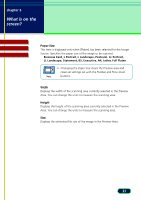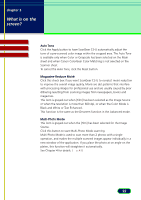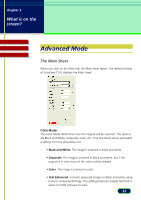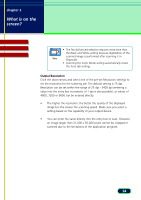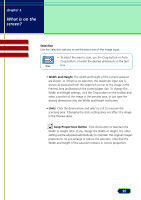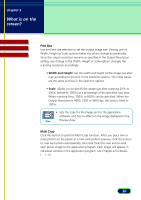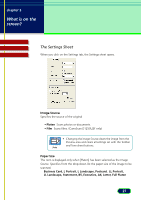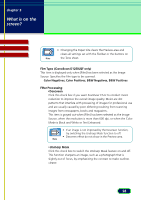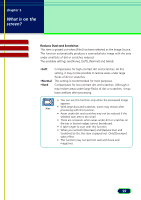Canon CanoScan D1250U2F CanoScan D1250U2 ScanGear CS-U 6.3 for Win Guide - Page 24
Output Resolution, The higher the resolution, the better the quality of the displayed
 |
View all Canon CanoScan D1250U2F manuals
Add to My Manuals
Save this manual to your list of manuals |
Page 24 highlights
chapter 3 What is on the screen? Contents Glossary Index • The Text Enhanced selection requires more time than the Black and White setting because digitization of the scanned image is performed after scanning it in Note Grayscale. • Selecting the Color Mode setting automatically resets the Tone tab settings. Output Resolution Click the down-arrow and select one of the pre-set Resolution settings to set the resolution for the scanning job. The default setting is 75 dpi. Resolution can be set within the range of 25 dpi - 2400 dpi (entering a value into the entry box increments of 1 dpi is also possible), or values of 4800, 7200 or 9600 can be entered directly. • The higher the resolution, the better the quality of the displayed image but the slower the scanning speed. Make sure you select a setting based on the capability of your output device. • You can enter the value directly into the entry box to scan. However, an image larger than 21,000 x 30,000 pixels cannot be cropped or scanned due to the limitations of the application program. 24