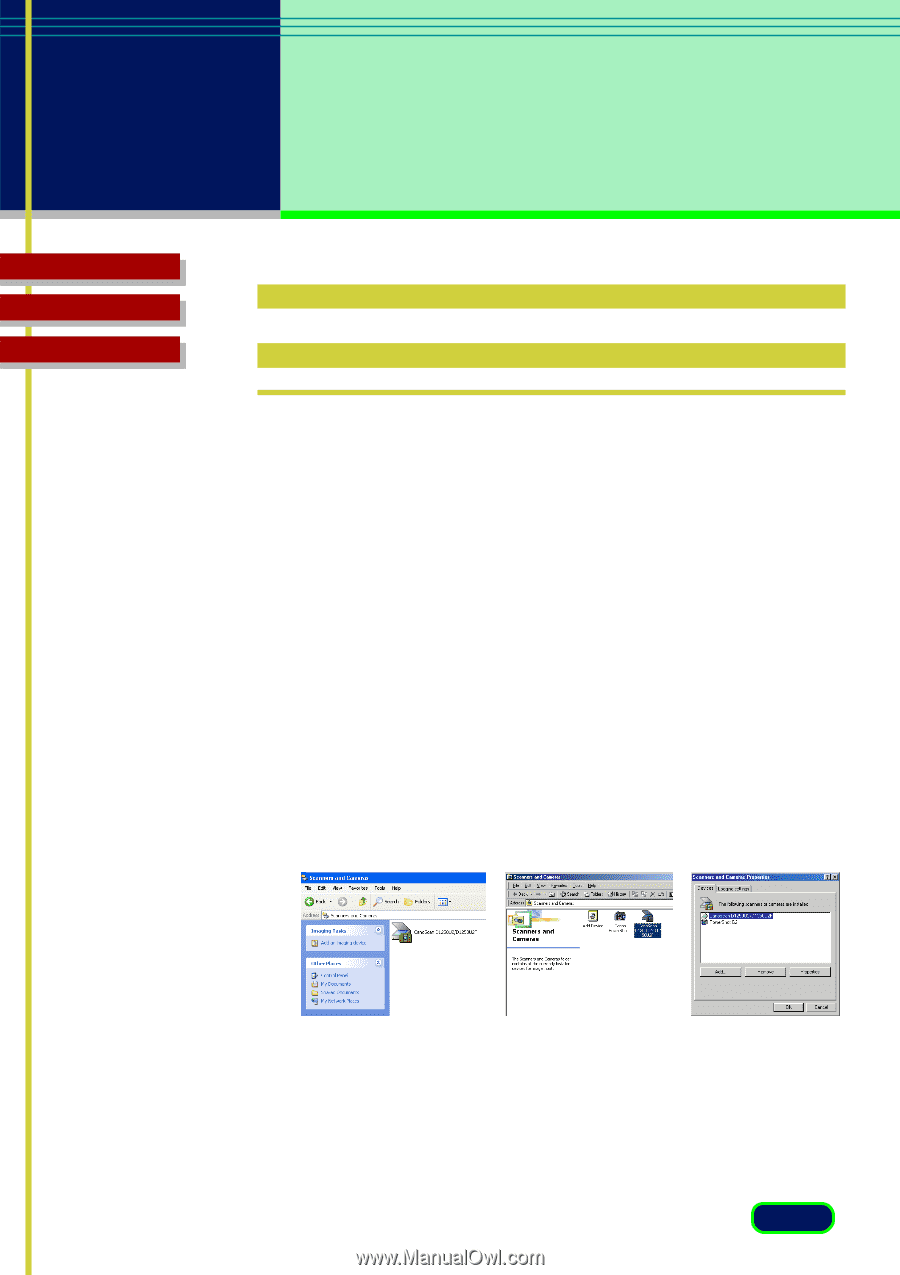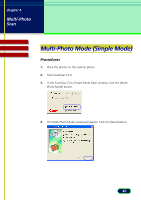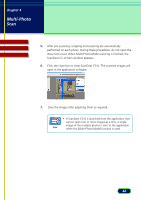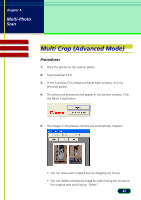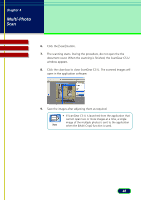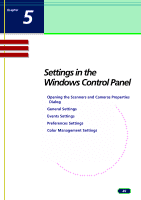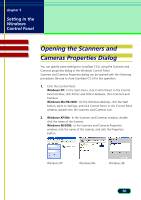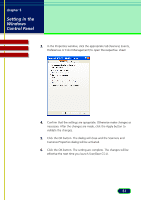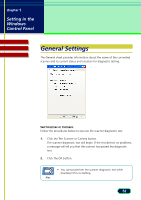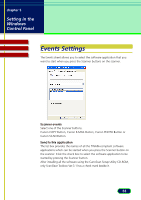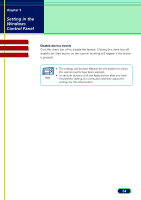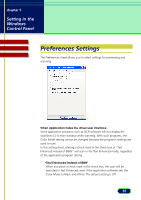Canon CanoScan D1250U2F CanoScan D1250U2 ScanGear CS-U 6.3 for Win Guide - Page 50
Opening the Scanners and Cameras Properties Dialog, Setting in the, Windows, Control Panel - windows xp
 |
View all Canon CanoScan D1250U2F manuals
Add to My Manuals
Save this manual to your list of manuals |
Page 50 highlights
chapter 5 Setting in the Windows Control Panel Contents Glossary Index Opening the Scanners and Cameras Properties Dialog You can specify some settings for ScanGear CS-U using the Scanners and Cameras properties dialog in the Windows Control Panel. Scanners and Cameras Properties dialog can be opened with the following procedures. Be sure to close ScanGear CS-U for this operation. 1. Click the Control Panel. Windows XP: In the Start menu, click Control Panel. In the Control Panel window, click Printer and Other Hardware, then Scanners and Cameras. Windows Me/98/2000: On the Windows desktop, click the Start button, point to Settings, and click Control Panel. In the Control Panel window, double-click the Scanners and Cameras icon. 2. Windows XP/Me: In the Scanners and Cameras window, double- click the name of the Scanner. Windows 98/2000: In the Scanners and Cameras Properties window, click the name of the scanner, and click the Properties button. Windows XP Windows Me Windows 98 50