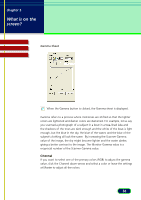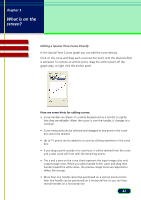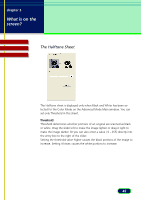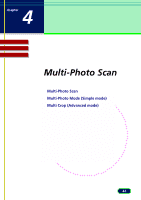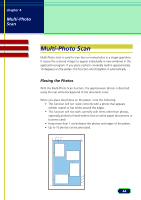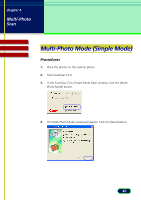Canon CanoScan D1250U2F CanoScan D1250U2 ScanGear CS-U 6.3 for Win Guide - Page 40
When the Special Tone Curves button is clicked, the Special Tone, No correction
 |
View all Canon CanoScan D1250U2F manuals
Add to My Manuals
Save this manual to your list of manuals |
Page 40 highlights
chapter 3 What is on the screen? Contents Glossary Index Special Tone Curves Sheet When the Special Tone Curves button is clicked, the Special Tone Curves sheet is displayed. Channel Click the down-arrow and select one of the primary colors (RGB) for adjustment or leave the setting at Master to adjust all the colors. Select Special Curve Click the down-arrow and select a setting from the drop-down list. These settings are designed to solve some of the most common problems with scanned images: overexposure, underexposure, or poor contrast: • No correction • Fix an image that is underexposed • Fix an image that is overexposed • Fix an image that is low contrast • Edit Custom Curve 40
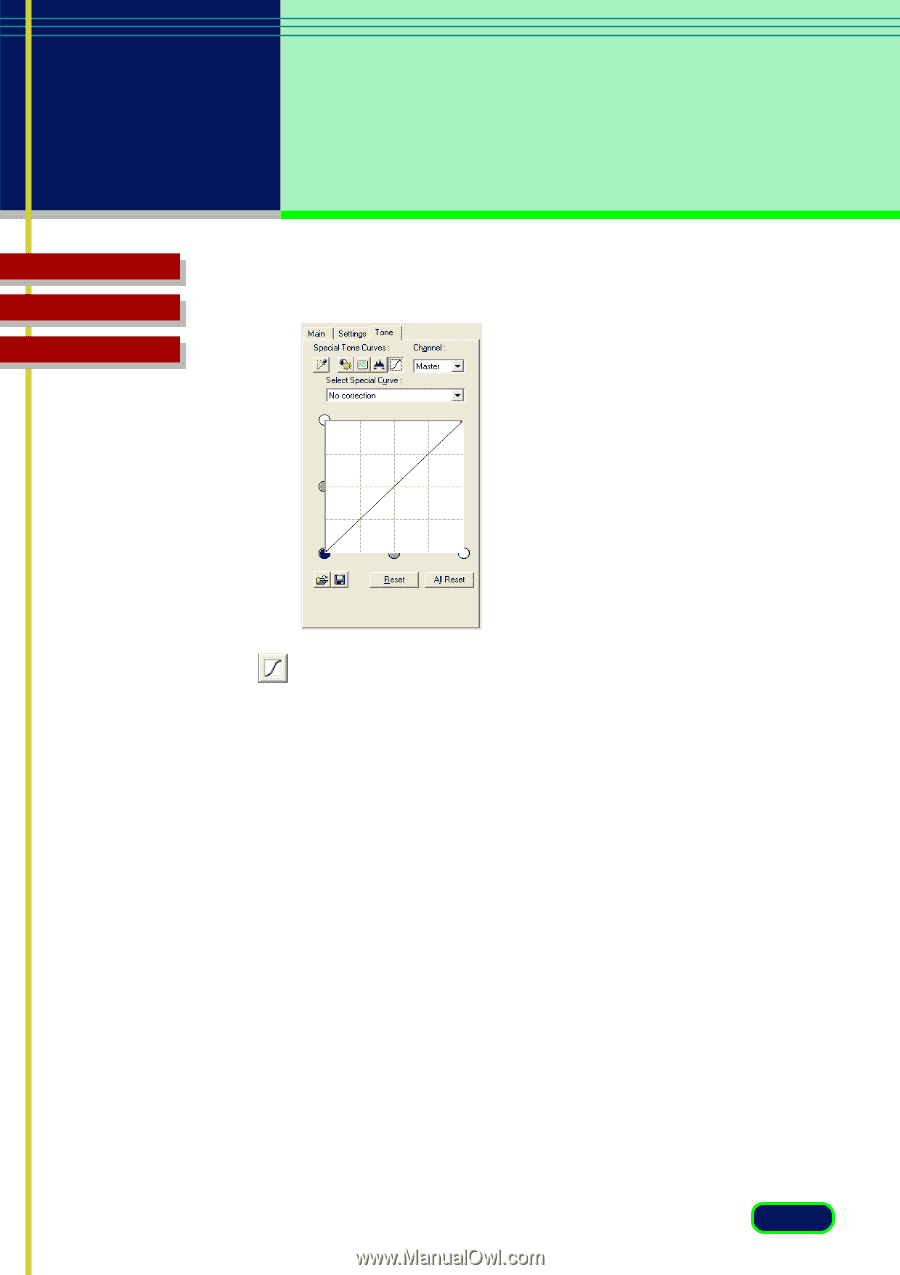
40
chapter 3
What is on the
screen?
Glossary
Contents
Index
Special Tone Curves Sheet
When the Special Tone Curves button is clicked, the Special Tone
Curves sheet is displayed.
Channel
Click the down-arrow and select one of the primary colors (RGB) for
adjustment or leave the setting at Master to adjust all the colors.
Select Special Curve
Click the down-arrow and select a setting from the drop-down list. These
settings are designed to solve some of the most common problems with
scanned images:
overexposure, underexposure, or poor contrast:
•
No correction
•
Fix an image that is underexposed
•
Fix an image that is overexposed
•
Fix an image that is low contrast
•
Edit Custom Curve