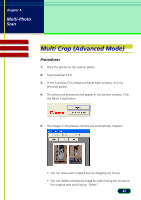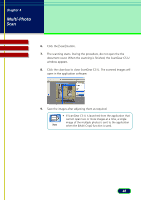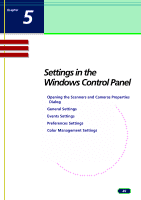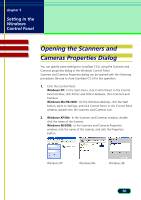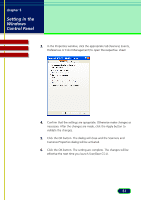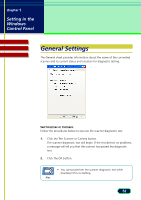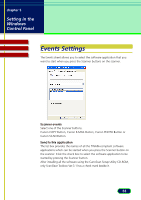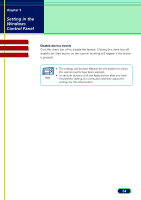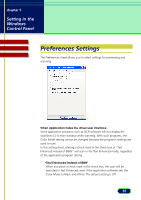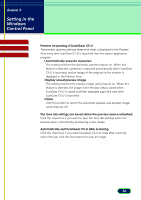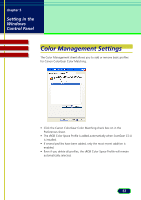Canon CanoScan D1250U2F CanoScan D1250U2 ScanGear CS-U 6.3 for Win Guide - Page 52
General Settings
 |
View all Canon CanoScan D1250U2F manuals
Add to My Manuals
Save this manual to your list of manuals |
Page 52 highlights
chapter 5 Setting in the Windows Control Panel Contents Glossary Index General Settings The General sheet provides information about the name of the connected scanner and its current status and a button for diagnostic testing. Test Scanner or Camera Follow the procedures below to execute the scanner diagnostic test. 1. Click the Test Scanner or Camera button. The scanner diagnostic test will begin. If the test detects no problems, a message will tell you that the scanner has passed the diagnostic test. 2. Click the OK button. • You cannot perform the scanner diagnostic test while ScanGear CS-U is starting. Note 52
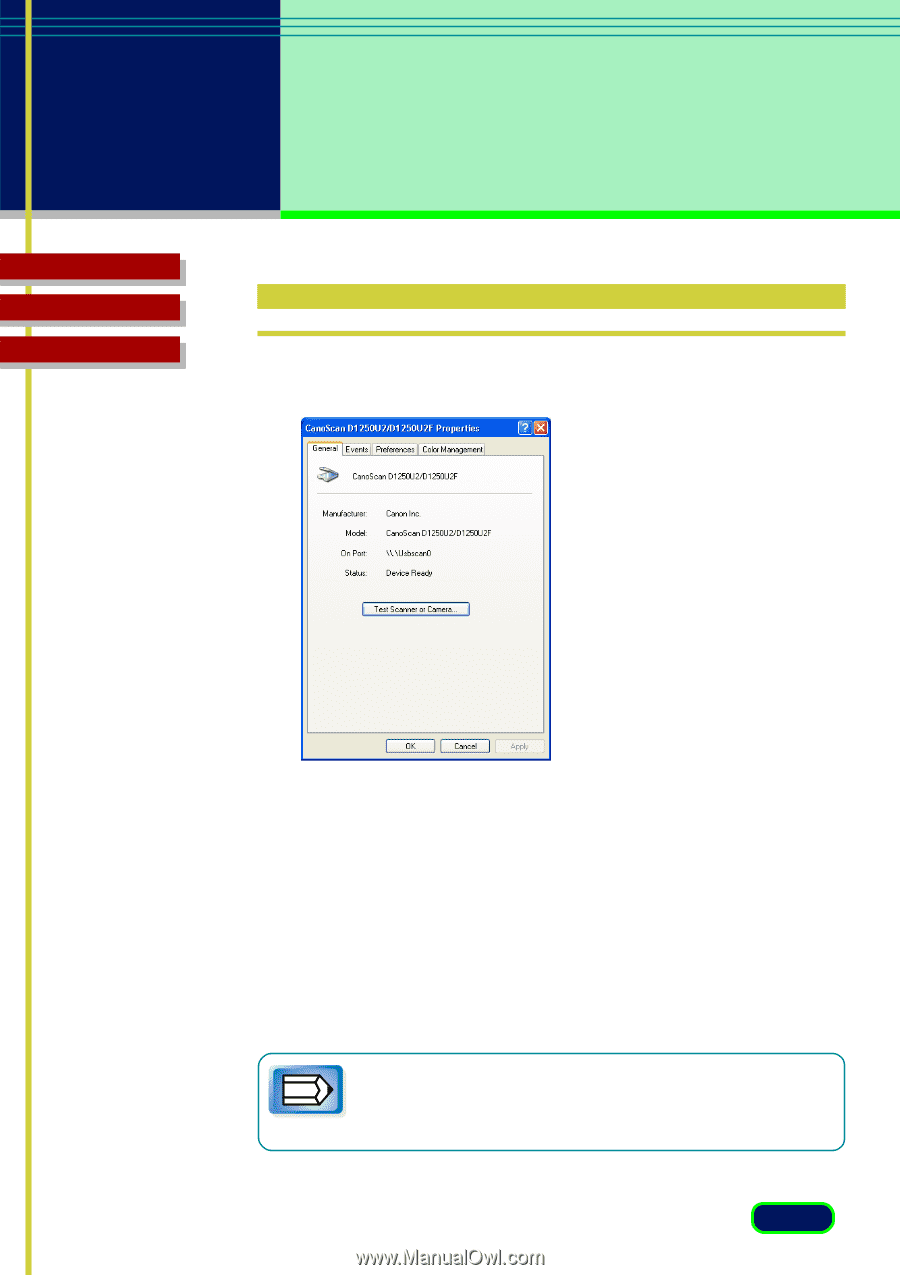
52
chapter 5
Setting in the
Windows
Control Panel
Glossary
Contents
Index
General Settings
The General sheet provides information about the name of the connected
scanner and its current status and a button for diagnostic testing.
Test Scanner or Camera
Follow the procedures below to execute the scanner diagnostic test.
1.
Click the Test Scanner or Camera button.
The scanner diagnostic test will begin. If the test detects no problems,
a message will tell you that the scanner has passed the diagnostic
test.
2.
Click the OK button.
Note
•
You cannot perform the scanner diagnostic test while
ScanGear CS-U is starting.