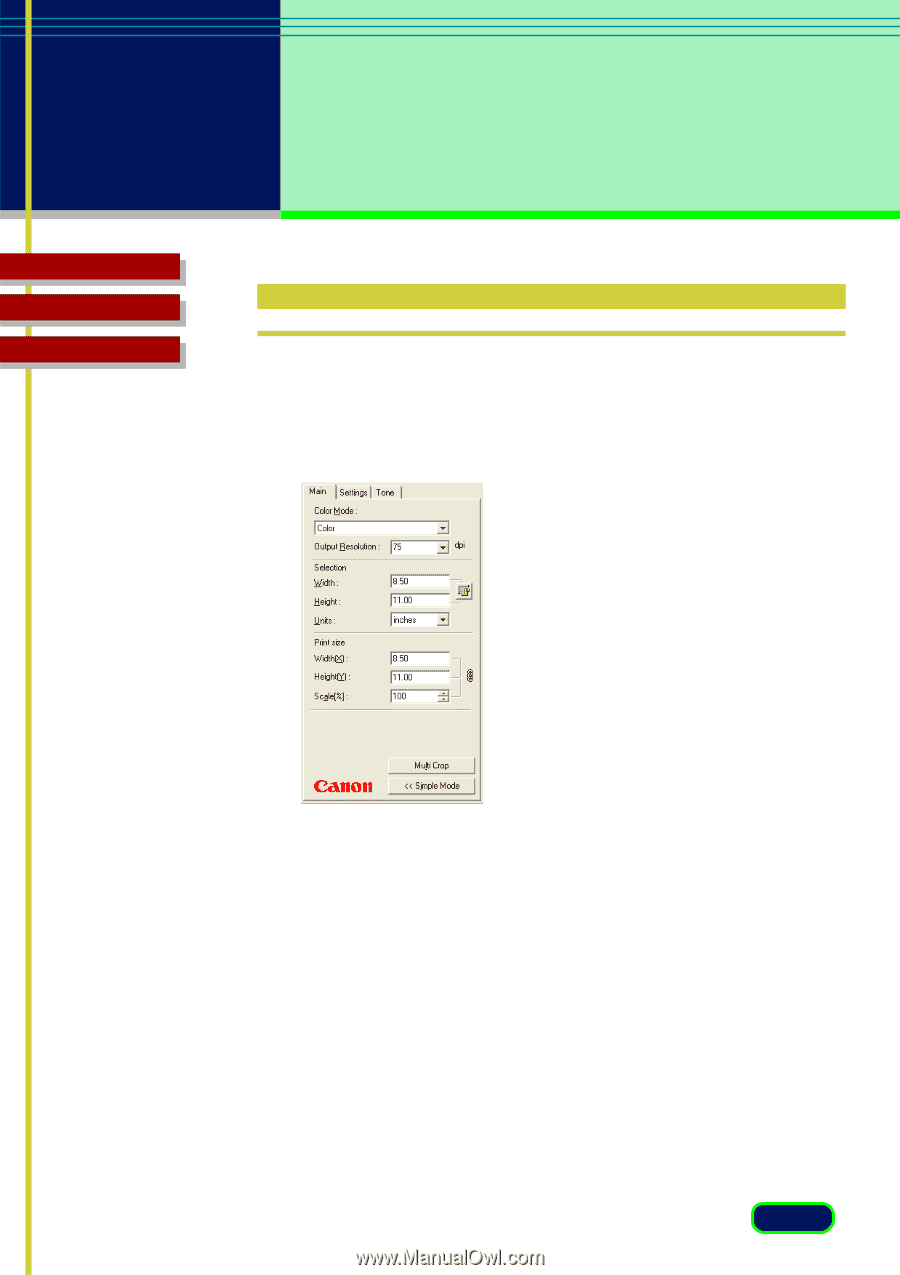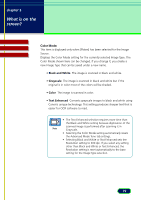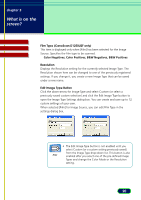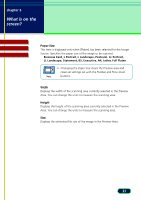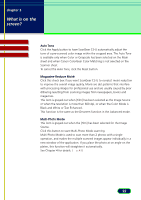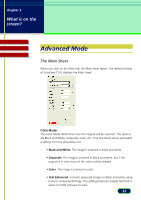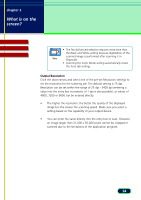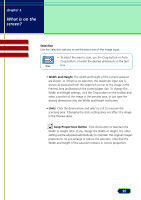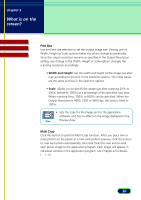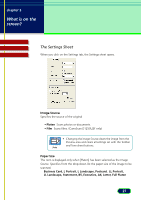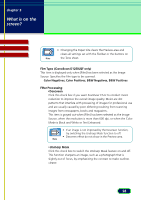Canon CanoScan D1250U2F CanoScan D1250U2 ScanGear CS-U 6.3 for Win Guide - Page 23
Advanced Mode
 |
View all Canon CanoScan D1250U2F manuals
Add to My Manuals
Save this manual to your list of manuals |
Page 23 highlights
chapter 3 What is on the screen? Contents Glossary Index Advanced Mode The Main Sheet When you click on the Main tab, the Main sheet opens. The default setting of ScanGear CS-U displays the Main sheet. Color Mode The Color Mode determines how the original will be scanned: the options are Black and White, Grayscale, Color, etc. Click the down-arrow and select a setting from the drop-down list. • Black and White The image is scanned in black and white. • Grayscale The image is scanned in black and white, but if the original is in color most of the colors will be shaded. • Color The image is scanned in color. • Text Enhanced Converts grayscale images to black and white using Canon's unique technology. This setting produces sharper text that is easier for OCR software to read. 23