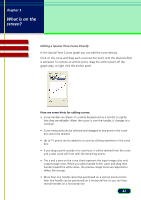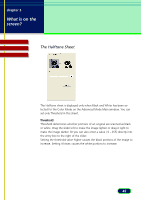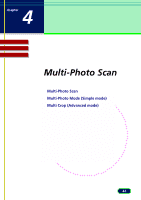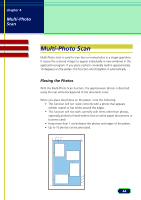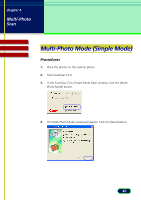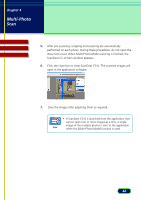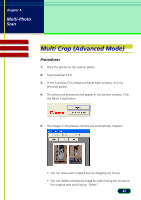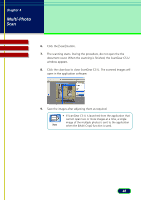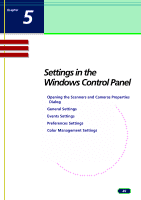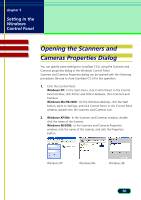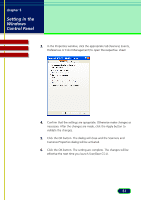Canon CanoScan D1250U2F CanoScan D1250U2 ScanGear CS-U 6.3 for Win Guide - Page 46
Click the close box to close ScanGear CS-U. The scanned images will, open in the application software.
 |
View all Canon CanoScan D1250U2F manuals
Add to My Manuals
Save this manual to your list of manuals |
Page 46 highlights
chapter 4 Multi-Photo Scan Contents Glossary Index 5. After pre-scanning, cropping and scanning are automatically performed on each photo. During these procedures, do not open the document cover. When Multi-Photo Mode scanning is finished, the ScanGear CS-U main window appears. 6. Click the close box to close ScanGear CS-U. The scanned images will open in the application software. 7. Save the images after adjusting them as required. • If ScanGear CS-U is launched from the application that cannot open two or more images at a time, a single image of the multiple photos is sent to the application Note when the [Multi-Photo Mode] function is used. 46
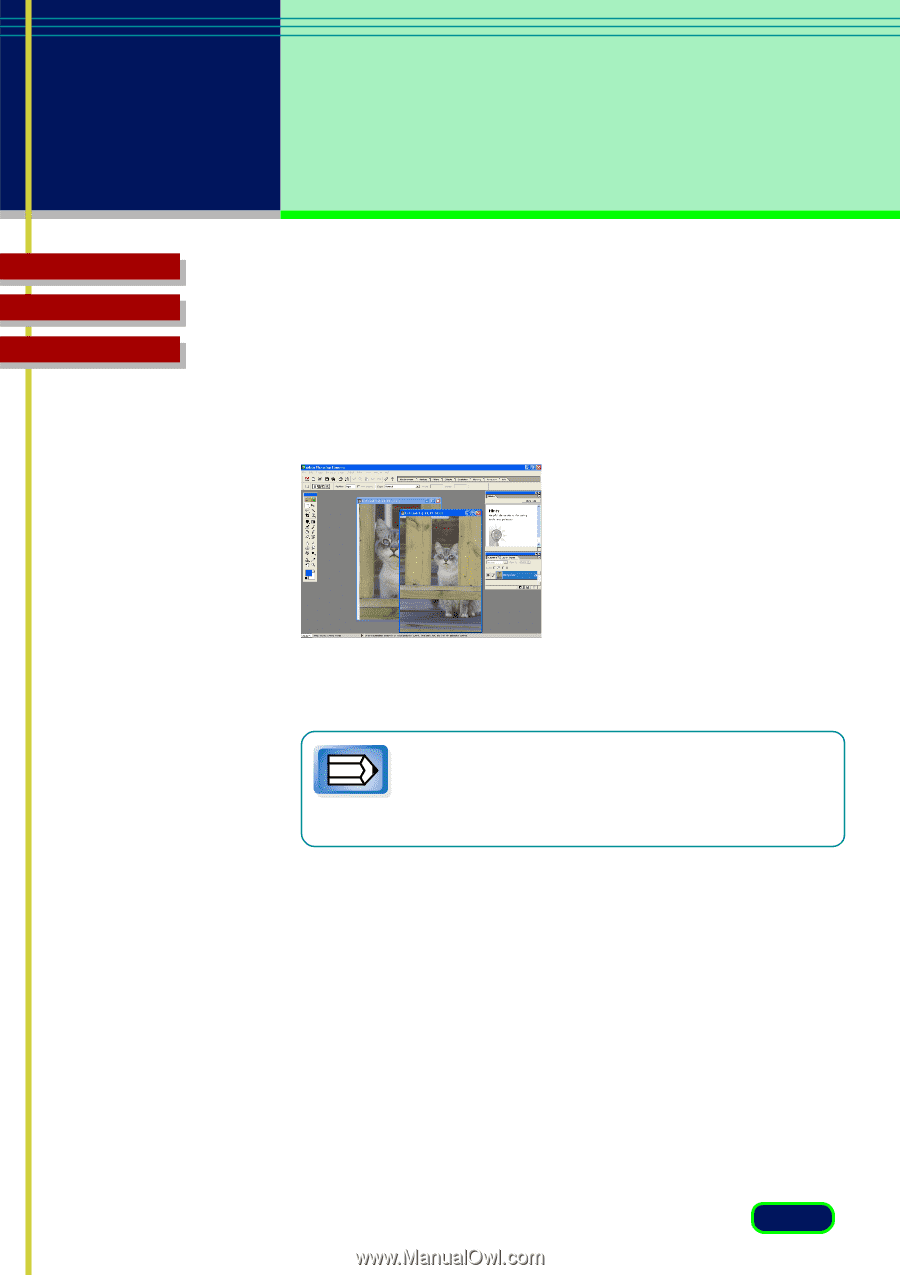
46
chapter 4
Multi-Photo
Scan
Glossary
Contents
Index
5.
After pre-scanning, cropping and scanning are automatically
performed on each photo. During these procedures, do not open the
document cover. When Multi-Photo Mode scanning is finished, the
ScanGear CS-U main window appears.
6.
Click the close box to close ScanGear CS-U. The scanned images will
open in the application software.
7.
Save the images after adjusting them as required.
•
If ScanGear CS-U is launched from the application that
cannot open two or more images at a time, a single
image of the multiple photos is sent to the application
when the [Multi-Photo Mode] function is used.
Note