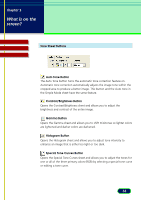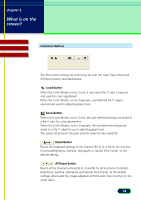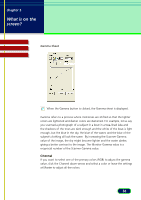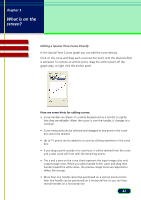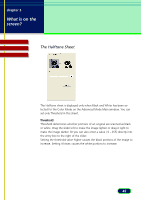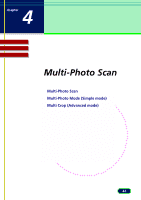Canon CanoScan D1250U2F CanoScan D1250U2 ScanGear CS-U 6.3 for Win Guide - Page 38
Histogram Sheet, If you want to select one of the primary colors RGB to adjust
 |
View all Canon CanoScan D1250U2F manuals
Add to My Manuals
Save this manual to your list of manuals |
Page 38 highlights
chapter 3 What is on the screen? Contents Glossary Index Histogram Sheet When the Histogram button is clicked, the Histogram sheet is displayed. Use the histogram to enhance an image when the image is either too light or too dark, like an overexposed or underexposed photograph. Increasing the darker tones with the histogram improves the contrast of the image. Channel If you want to select one of the primary colors (RGB) to adjust the histogram, click the Channel down-arrow and select a color, or leave the setting at Master to adjust all colors. 38

38
chapter 3
What is on the
screen?
Glossary
Contents
Index
Histogram Sheet
When the Histogram button is clicked, the Histogram sheet is
displayed.
Use the histogram to enhance an image when the image is either too light
or too dark, like an overexposed or underexposed photograph.
Increasing
the darker tones with the histogram improves the contrast of the image.
Channel
If you want to select one of the primary colors (RGB) to adjust the
histogram, click the Channel down-arrow and select a color, or leave the
setting at Master to adjust all colors.