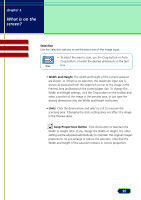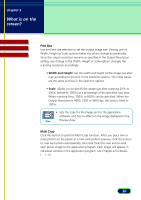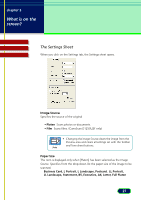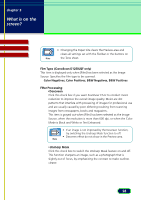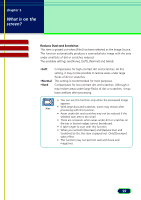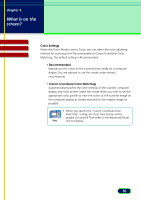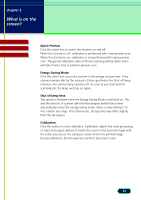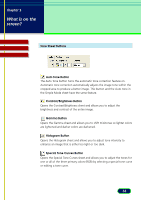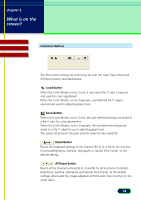Canon CanoScan D1250U2F CanoScan D1250U2 ScanGear CS-U 6.3 for Win Guide - Page 30
Color Settings, When you specify the Canon ColorGear Color
 |
View all Canon CanoScan D1250U2F manuals
Add to My Manuals
Save this manual to your list of manuals |
Page 30 highlights
chapter 3 What is on the screen? Contents Glossary Index Color Settings When the Color Mode is set to Color, you can select the color adjusting method for scanning from Recommended or Canon ColorGear Color Matching. The default setting is Recommended. • Recommended Reproduces the colors of the scanned item vividly on a computer display. You are advised to use this mode under normal circumstances. • Canon ColorGear Color Matching Automatically matches the color settings of the scanner, computer display and color printer. Select this mode when you wish to set the appropriate color profile to view the colors of the scanned image on the computer display as closely matched to the original image as possible. • When you specify the "Canon ColorGear Color Matching" setting, the Auto Tone button will be grayed out and the Tone sheet in the Advanced Mode Note will not display. 30