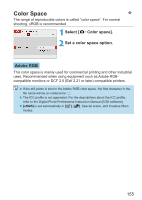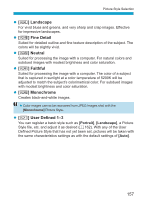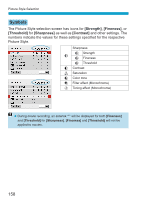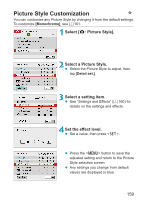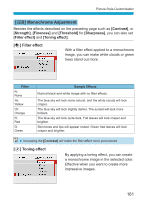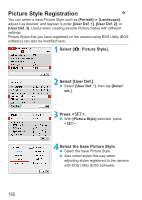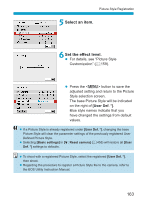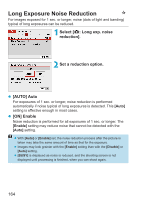Canon EOS M200 Advanced User Guide - Page 160
Settings and Effects, Fineness], Threshold], Sharpness], Default set.]
 |
View all Canon EOS M200 manuals
Add to My Manuals
Save this manual to your list of manuals |
Page 160 highlights
Picture Style Customization Settings and Effects Sharpness A Strength g B Fineness*1 C Threshold*2 h Contrast i Saturation j Color tone 0: Weak outline emphasis 1: Fine 1: Low -4: Low contrast -4: Low saturation -4: Reddish skin tone 7: Strong outline emphasis 5: Grainy 5: High +4: High contrast +4: High saturation +4: Yellowish skin tone *1: Indicates the fineness of the outlines to be emphasized. The smaller the number, the finer the outlines that can be emphasized. *2: Sets how much the outline is emphasized based on the difference in contrast between the subject and the surrounding area. The smaller the number, the more the outline will be emphasized when the contrast difference is low. However, noise tends to be more noticeable when the number is smaller. zzFor movie recording, [Fineness] and [Threshold] for [Sharpness] cannot be set (not displayed). zzBy selecting [Default set.] in step 3, you can revert the parameter settings of the respective Picture Style to their defaults. zzTo shoot with the Picture Style you adjusted, first select the adjusted Picture Style, then shoot. 160