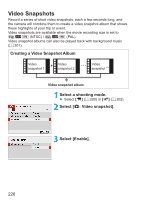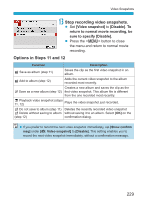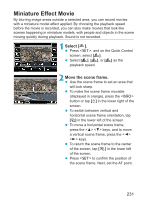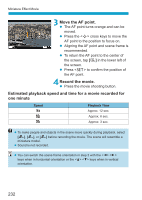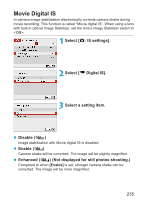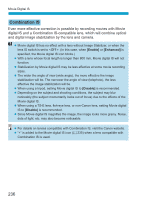Canon EOS M200 Advanced User Guide - Page 231
Miniature Effect Movie, Select, Move the scene frame.
 |
View all Canon EOS M200 manuals
Add to My Manuals
Save this manual to your list of manuals |
Page 231 highlights
Miniature Effect Movie By blurring image areas outside a selected area, you can record movies with a miniature model effect applied. By choosing the playback speed before the movie is recorded, you can also make movies that look like scenes happening in miniature models, with people and objects in the scene moving quickly during playback. Sound is not recorded. 1Select [ ]. zz Press , and on the Quick Control screen, select [ ]. zz Select [ ], [ ], or [ ] as the playback speed. 2Move the scene frame. zz Use the scene frame to set an area that will look sharp. zz To make the scene frame movable (displayed in orange), press the button or tap [r] in the lower right of the screen. zz To switch between vertical and horizontal scene frame orientation, tap [T] in the lower left of the screen. zz To move a horizontal scene frame, press the keys, and to move a vertical scene frame, press the keys. zz To return the scene frame to the center of the screen, tap [e] in the lower left of the screen. zz Press to confirm the position of the scene frame. Next, set the AF point. 231