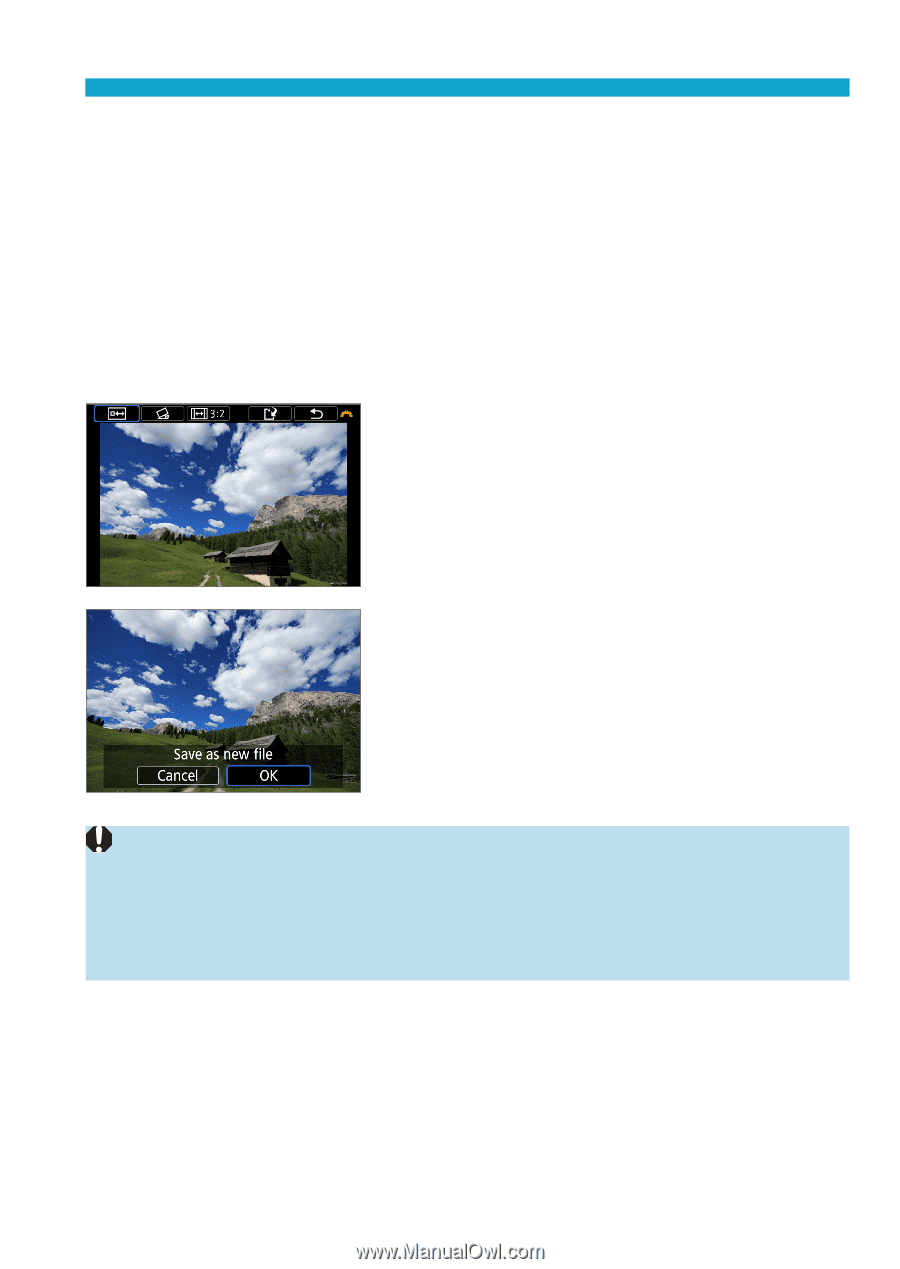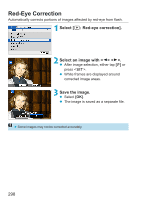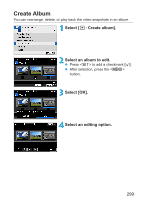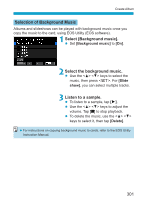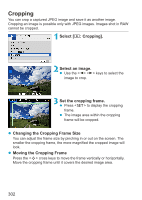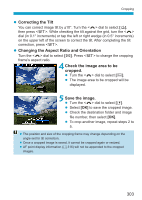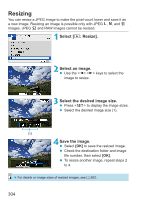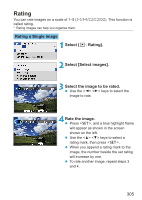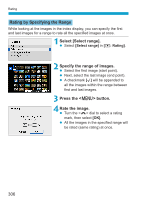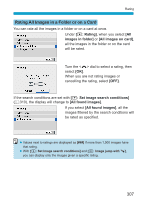Canon EOS M200 Advanced User Guide - Page 303
Correcting the Tilt, Changing the Aspect Ratio and Orientation, Check the image area to be, cropped.
 |
View all Canon EOS M200 manuals
Add to My Manuals
Save this manual to your list of manuals |
Page 303 highlights
Cropping zz Correcting the Tilt You can correct image tilt by ±10°. Turn the dial to select [c], then press . While checking the tilt against the grid, turn the dial (in 0.1° increments) or tap the left or right wedge (in 0.5° increments) on the upper left of the screen to correct the tilt. After completing the tilt correction, press . zz Changing the Aspect Ratio and Orientation Turn the dial to select [e]. Press to change the cropping frame's aspect ratio. 4Check the image area to be cropped. zz Turn the dial to select [b]. zz The image area to be cropped will be displayed. 5Save the image. zz Turn the dial to select [W]. zz Select [OK] to save the cropped image. zz Check the destination folder and image file number, then select [OK]. zz To crop another image, repeat steps 2 to 5. zzThe position and size of the cropping frame may change depending on the angle set for tilt correction. zzOnce a cropped image is saved, it cannot be cropped again or resized. zzAF point display information (=316) will not be appended to the cropped images. 303