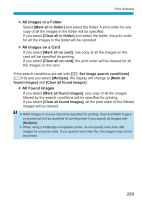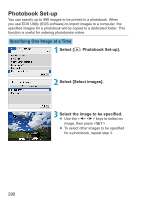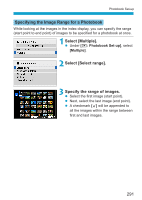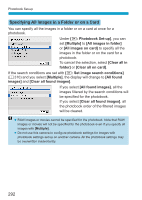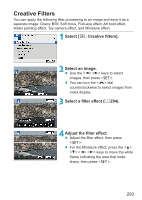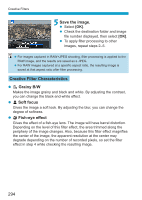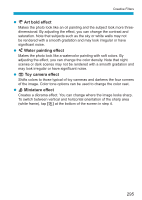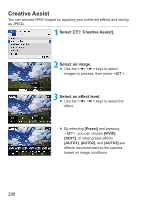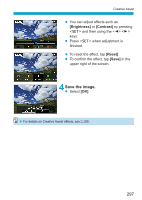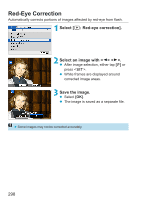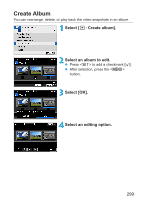Canon EOS M200 Advanced User Guide - Page 294
Save the image., Grainy B/W, Soft focus, Fish-eye effect
 |
View all Canon EOS M200 manuals
Add to My Manuals
Save this manual to your list of manuals |
Page 294 highlights
Creative Filters 5Save the image. zz Select [OK]. zz Check the destination folder and image file number displayed, then select [OK]. zz To apply filter processing to other images, repeat steps 2-5. zzFor images captured in RAW+JPEG shooting, filter processing is applied to the RAW image, and the results are saved as a JPEG. zzFor RAW images captured at a specific aspect ratio, the resulting image is saved at that aspect ratio after filter processing. Creative Filter Characteristics zz I Grainy B/W Makes the image grainy and black and white. By adjusting the contrast, you can change the black-and-white effect. zz G Soft focus Gives the image a soft look. By adjusting the blur, you can change the degree of softness. zz X Fish-eye effect Gives the effect of a fish-eye lens. The image will have barrel distortion. Depending on the level of this filter effect, the area trimmed along the periphery of the image changes. Also, because this filter effect magnifies the center of the image, the apparent resolution at the center may degrade depending on the number of recorded pixels, so set the filter effect in step 4 while checking the resulting image. 294