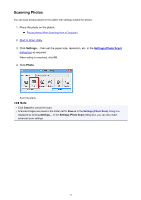Canon PIXMA MX532 Scanning Guide - Page 12
Scanning Documents
 |
View all Canon PIXMA MX532 manuals
Add to My Manuals
Save this manual to your list of manuals |
Page 12 highlights
Scanning Documents You can scan items placed on the platen with settings suitable for documents. 1. Place the item on the platen. Placing Items (When Scanning from a Computer) 2. Start IJ Scan Utility. 3. Click Settings..., then set the paper size, resolution, etc. in the Settings (Document Scan) dialog box as required. When setting is completed, click OK. 4. Click Document. Scanning starts. Note • Click Cancel to cancel the scan. • Scanned images are saved in the folder set for Save in in the Settings (Document Scan) dialog box displayed by clicking Settings.... In the Settings (Document Scan) dialog box, you can also make advanced scan settings. 12

Scanning Documents
You can scan items placed on the platen with settings suitable for documents.
1.
Place the item on the platen.
Placing Items (When Scanning from a Computer)
2.
Start
IJ Scan Utility
.
3. Click
Settings...
, then set the paper size, resolution, etc. in the
Settings (Document Scan)
dialog box
as required.
When setting is completed, click
OK
.
4. Click
Document
.
Scanning starts.
Note
• Click
Cancel
to cancel the scan.
•
Scanned images are saved in the folder set for
Save in
in the
Settings (Document Scan)
dialog box
displayed by clicking
Settings...
. In the
Settings (Document Scan)
dialog box, you can also make
advanced scan settings.
12