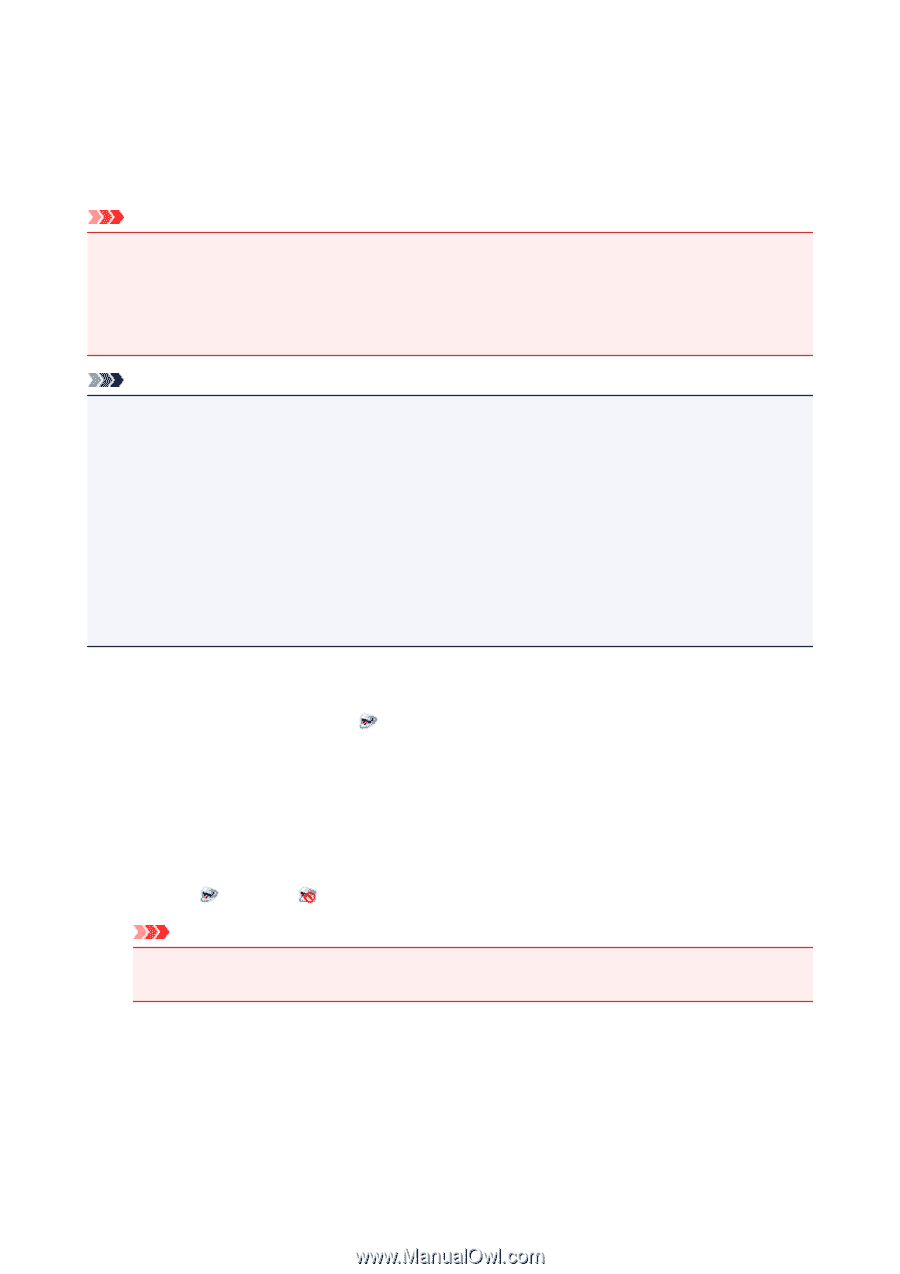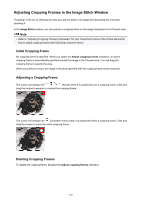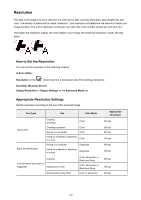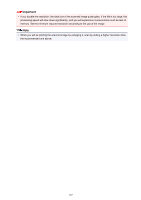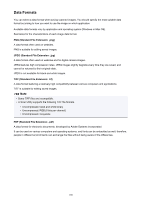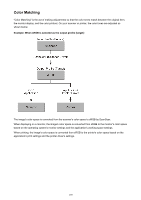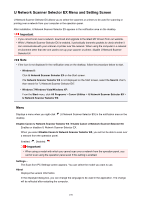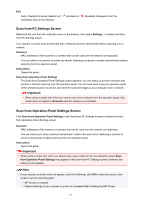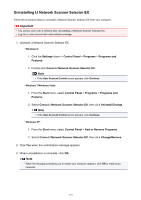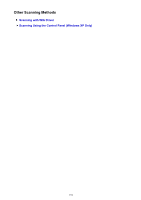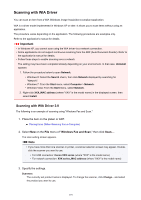Canon PIXMA MX532 Scanning Guide - Page 170
IJ Network Scanner Selector EX Menu and Setting Screen - driver download
 |
View all Canon PIXMA MX532 manuals
Add to My Manuals
Save this manual to your list of manuals |
Page 170 highlights
IJ Network Scanner Selector EX Menu and Setting Screen IJ Network Scanner Selector EX allows you to select the scanners or printers to be used for scanning or printing over a network from your computer or the operation panel. After installation, IJ Network Scanner Selector EX appears in the notification area on the desktop. Important • If you cannot scan over a network, download and upgrade to the latest MP Drivers from our website. • While IJ Network Scanner Selector EX is enabled, it periodically transmits packets to check whether it can communicate with your scanner or printer over the network. When using the computer in a network environment other than the one used to set up your scanner or printer, disable IJ Network Scanner Selector EX. Note • If the icon is not displayed in the notification area on the desktop, follow the procedure below to start. • Windows 8: Click IJ Network Scanner Selector EX on the Start screen. If IJ Network Scanner Selector EX is not displayed on the Start screen, select the Search charm, then search for "IJ Network Scanner Selector EX". • Windows 7/Windows Vista/Windows XP: From the Start menu, click All Programs > Canon Utilities > IJ Network Scanner Selector EX > IJ Network Scanner Selector EX. Menu Displays a menu when you right-click desktop. (IJ Network Scanner Selector EX) in the notification area on the Disable Canon IJ Network Scanner Selector EX / Enable Canon IJ Network Scanner Selector EX Enables or disables IJ Network Scanner Selector EX. When you select Disable Canon IJ Network Scanner Selector EX, you will not be able to scan over a network from the operation panel. Enabled: , Disabled: Important • When using a model with which you cannot scan over a network from the operation panel, you cannot scan using the operation panel even if this setting is enabled. Settings... The Scan-from-PC Settings screen appears. You can select the model you want to use. About Displays the version information. In the displayed dialog box, you can change the language to be used in the application. The change will be reflected after restarting the computer. 170