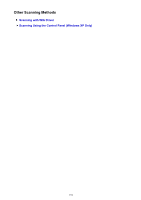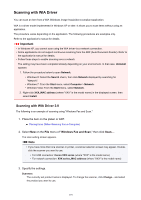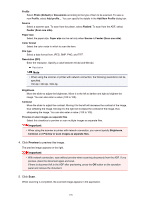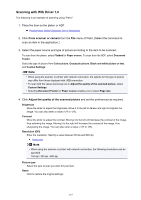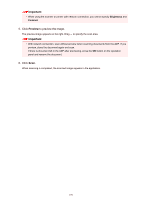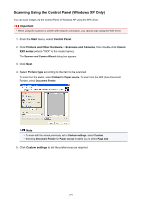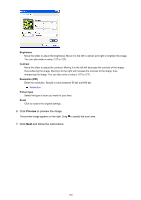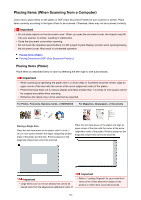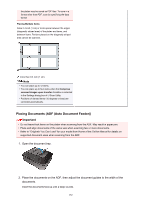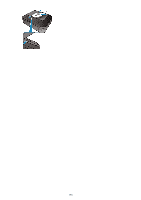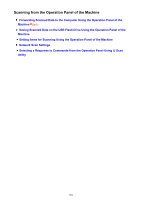Canon PIXMA MX532 Scanning Guide - Page 179
Scanning Using the Control Panel Windows XP Only
 |
View all Canon PIXMA MX532 manuals
Add to My Manuals
Save this manual to your list of manuals |
Page 179 highlights
Scanning Using the Control Panel (Windows XP Only) You can scan images via the Control Panel of Windows XP using the WIA driver. Important • When using the scanner or printer with network connection, you cannot scan using the WIA driver. 1. From the Start menu, select Control Panel. 2. Click Printers and Other Hardware > Scanners and Cameras, then double-click Canon XXX series (where "XXX" is the model name). The Scanner and Camera Wizard dialog box appears. 3. Click Next. 4. Select Picture type according to the item to be scanned. To scan from the platen, select Flatbed for Paper source. To scan from the ADF (Auto Document Feeder), select Document Feeder. Note • To scan with the values previously set in Custom settings, select Custom. • Selecting Document Feeder for Paper source enables you to select Page size. 5. Click Custom settings to set the preferences as required. 179