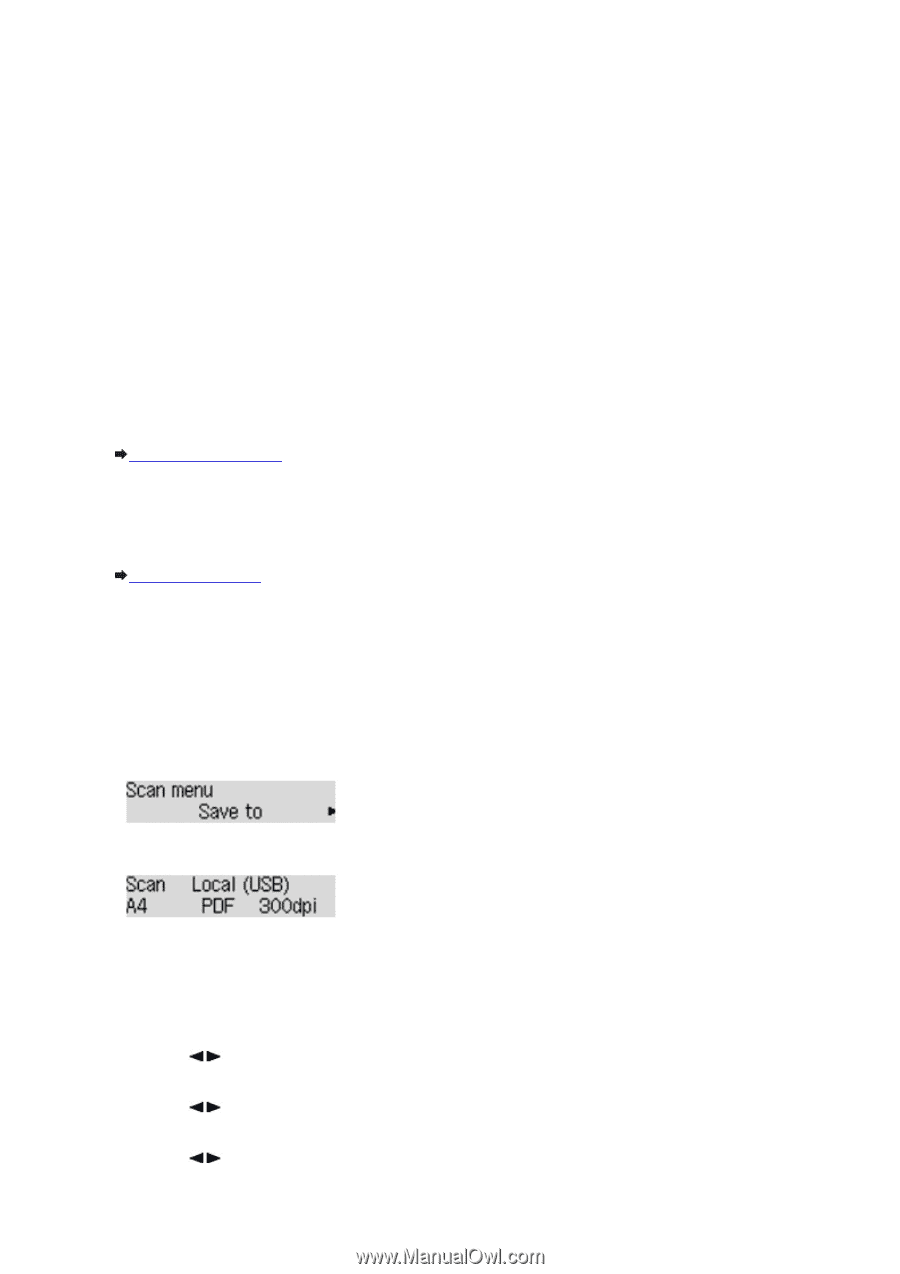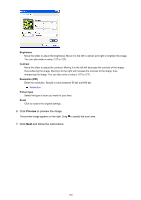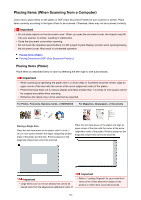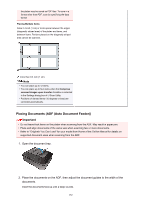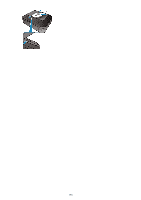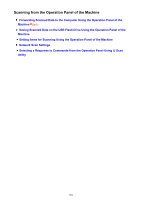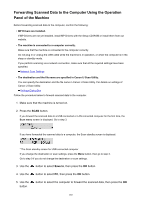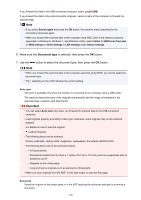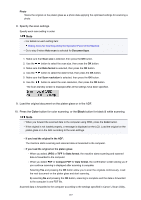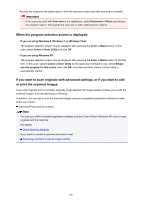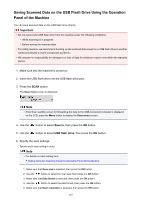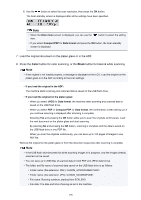Canon PIXMA MX532 Scanning Guide - Page 185
Forwarding Scanned Data to the Computer Using the Operation, Panel of the Machine
 |
View all Canon PIXMA MX532 manuals
Add to My Manuals
Save this manual to your list of manuals |
Page 185 highlights
Forwarding Scanned Data to the Computer Using the Operation Panel of the Machine Before forwarding scanned data to the computer, confirm the following: • MP Drivers are installed. If MP Drivers are not yet installed, install MP Drivers with the Setup CD-ROM or install them from our website. • The machine is connected to a computer correctly. Make sure that the machine is connected to the computer correctly. Do not plug in or unplug the USB cable while the machine is in operation, or when the computer is in the sleep or standby mode. If you perform scanning via a network connection, make sure that all the required settings have been specified. Network Scan Settings • The destination and the file name are specified in Canon IJ Scan Utility. You can specify the destination and the file name in Canon IJ Scan Utility. For details on settings of Canon IJ Scan Utility: Settings Dialog Box Follow the procedure below to forward scanned data to the computer. 1. Make sure that the machine is turned on. 2. Press the SCAN button. If you forward the scanned data to a USB-connected or LAN connected computer for the first time, the Scan menu screen is displayed. Go to step 3. If you have forwarded the scanned data to a computer, the Scan standby screen is displayed. * The Scan standby screen for USB-connected computer If you change the destination or scan settings, press the Menu button, then go to step 3. Go to step 9 if you do not change the destination or scan settings. 3. Use the button to select Save to, then press the OK button. 4. Use the button to select PC, then press the OK button. 5. Use the button. button to select the computer to forward the scanned data, then press the OK 185